Technical Support
Connect with the Comelit team to overcome your technical issues.
Get The Support You Need With Comelit USA.
If your Comelit app is having trouble connecting to the system, try the following steps:
- Uninstall and reinstall the app to ensure you are using the latest version with updated features and fixes.
- Verify that your phone is connected to a stable internet source. Poor WiFi or weak cell reception can disrupt connectivity.
Notification delays can occur due to network issues or app settings. Here’s how to resolve them:
- Check that your phone has a reliable network connection and is not affected by poor WiFi or limited cellular coverage.
- Confirm that app notifications are enabled in your phone’s settings and ensure the app has permission to send alerts.
For poor video or audio quality, ensure the following:
- Your device is connected to a stable and high-speed network. Poor connectivity is the most common cause of such issues.
- If problems persist, restarting your device or reinstalling the app can help resolve potential glitches.
If you are unable to use remote access or unlocking features:
- Verify your network connection, as a weak signal can impact system responsiveness.
- If the issue persists, it might indicate a configuration problem. Contact your property manager or system administrator to ensure the feature is properly set up.
If you’re experiencing issues with virtual keys or access codes:
- Confirm with your property management that the virtual key feature is enabled and configured correctly for your system.
- Check the timing settings for the virtual keys to ensure they are valid and active.
- If the keys appear to be accepted but do not work, the intercom system may need further programming. Contact your property manager for assistance.
If elevator controls are not functioning via the app:
- Ensure your phone has a strong internet connection for reliable communication with the system.
- Contact the individual or team who programmed your system to confirm that elevator controls were properly configured during setup.
To troubleshoot missed call recordings:
- Verify that video message recording is enabled in the app. Navigate to Menu > Manage Devices > Door Entry Monitors > Answering Service, and ensure Enable video recording on Lost Call is switched on. (Add a screenshot if possible for clarity.)
- Unfortunately, the app does not currently support visitor log features.
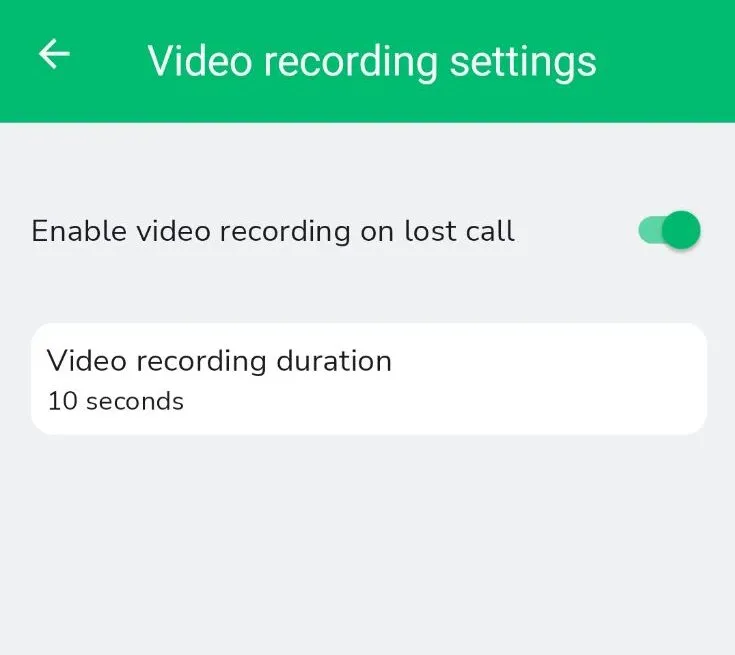
If the app crashes or freezes:
- Restart your phone to refresh the system.
- Clear the app’s cache through your phone’s storage settings to remove any temporary files causing the issue.
- Uninstall and reinstall the app to ensure you have the latest version.
- If the problem continues, please report the issue by emailing tech@comelitusa.com with a description of the bug and any screenshots if possible.
To resolve slow or inconsistent performance:
- Check your network connection to ensure stable internet access.
- Restart your phone and reinstall the app if issues persist.
- If the problem remains unresolved, follow up with your property manager or system administrator to confirm the system is configured correctly.
Get The Support You Need With Comelit USA.
Contact Us