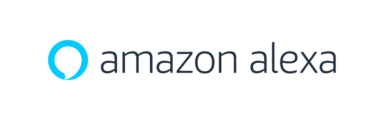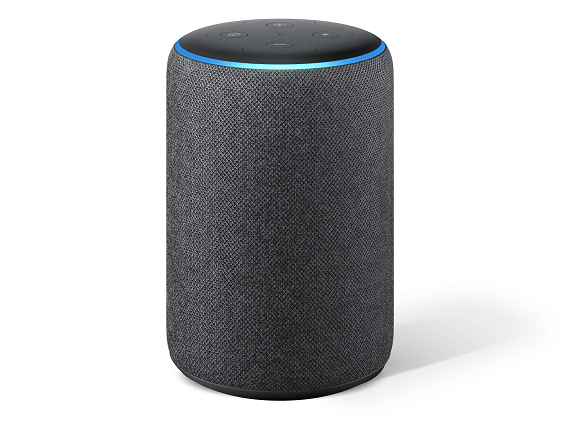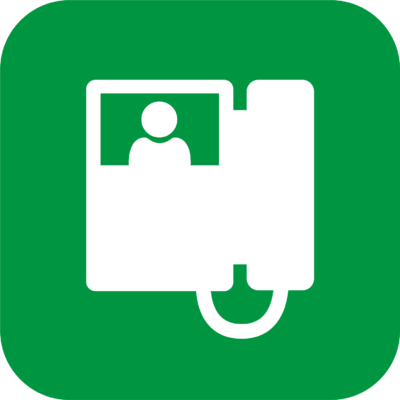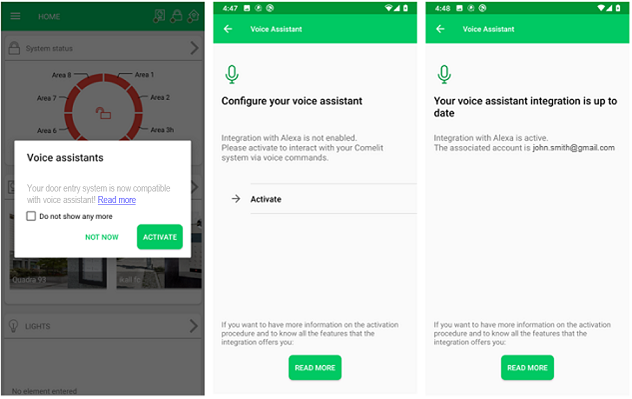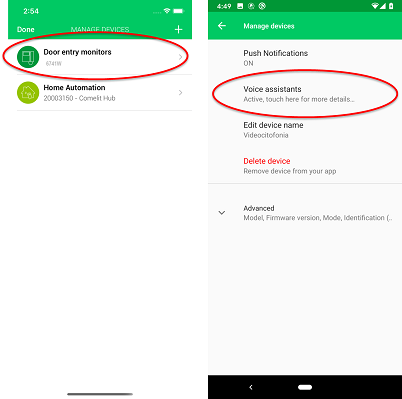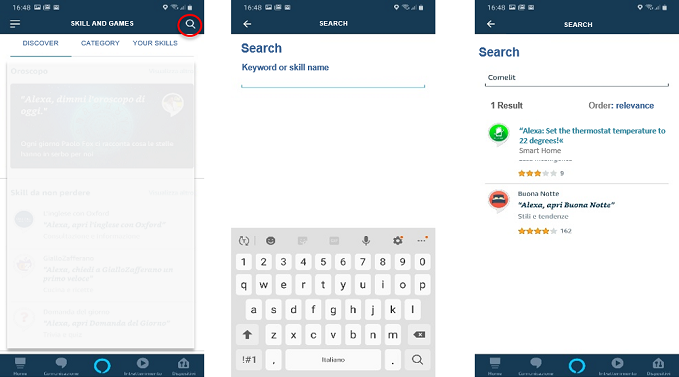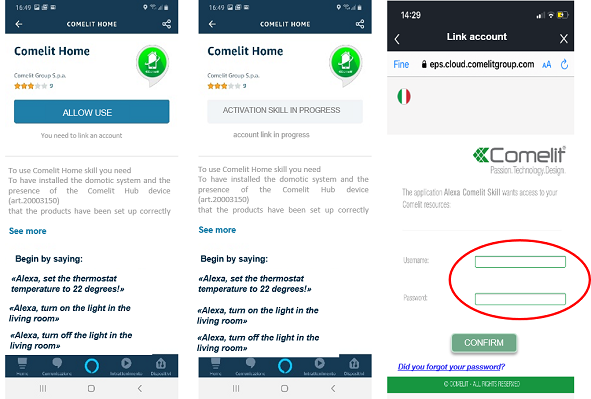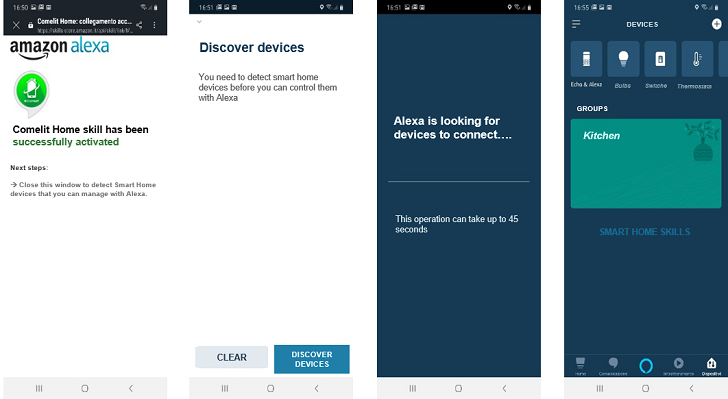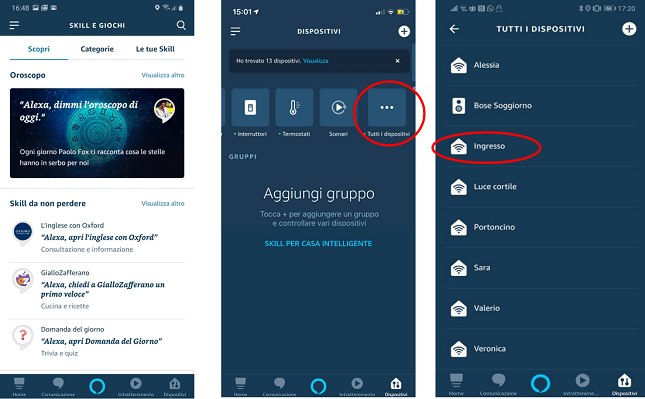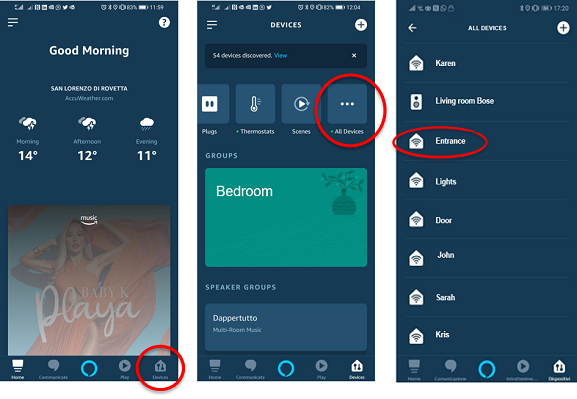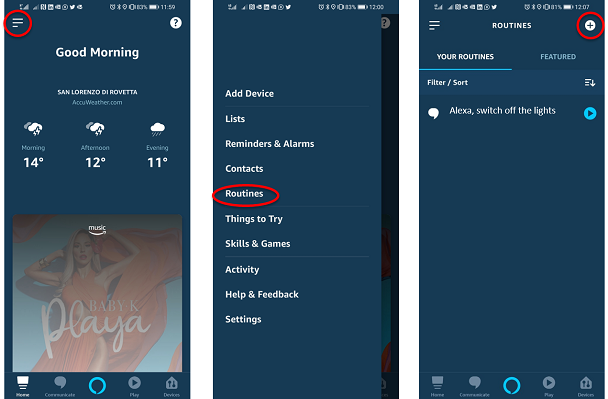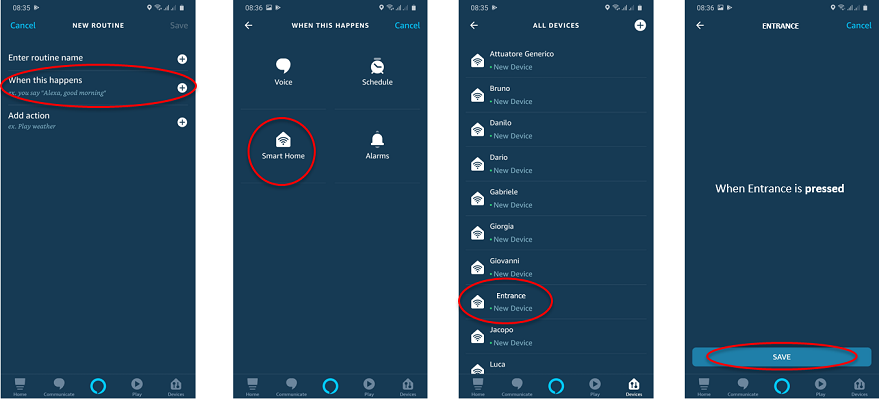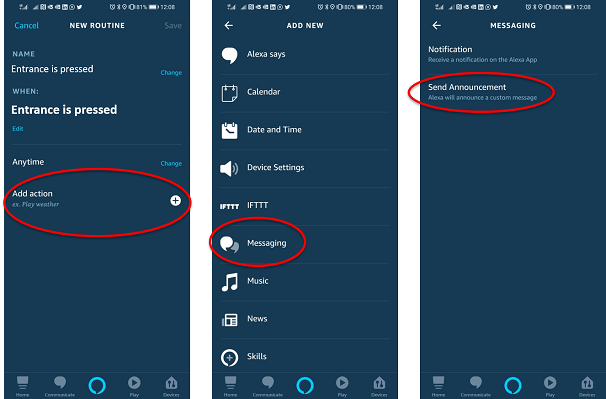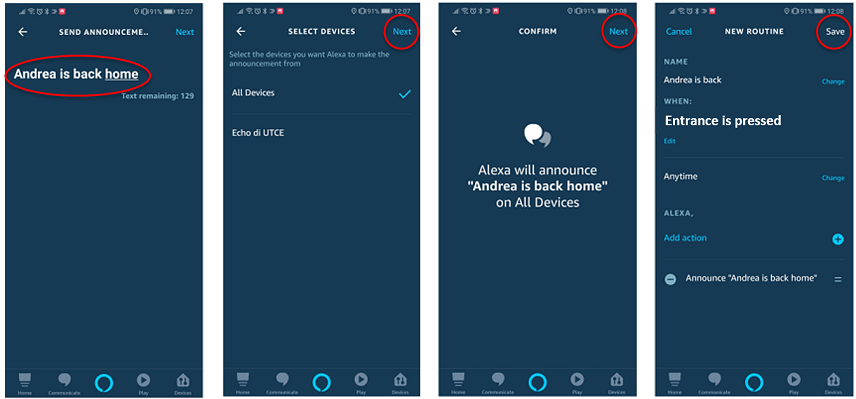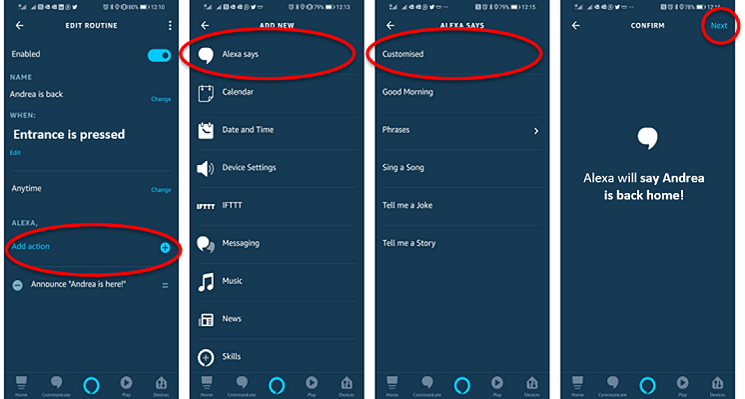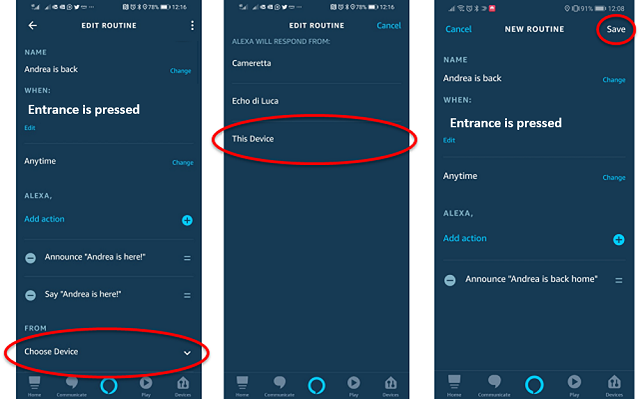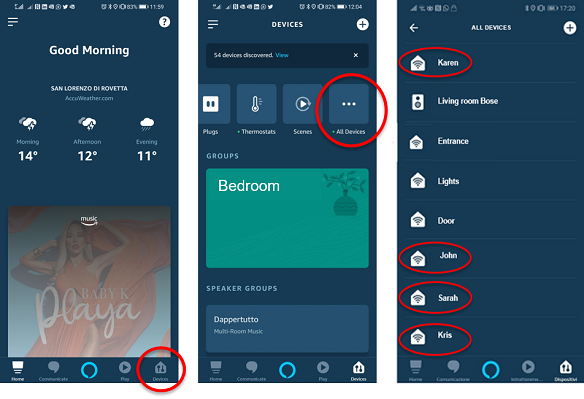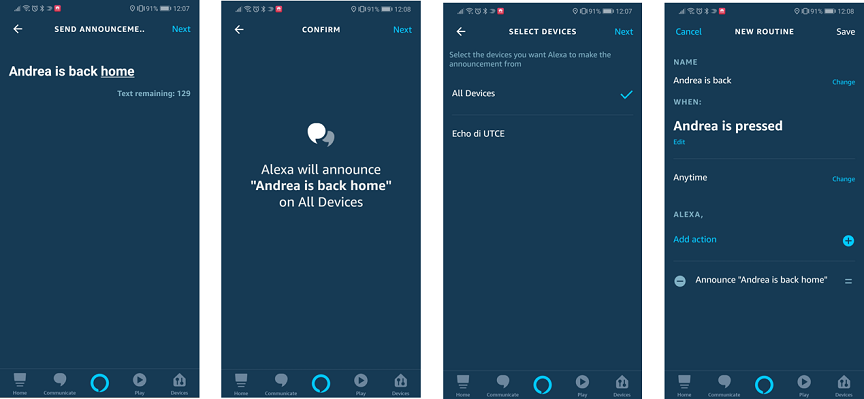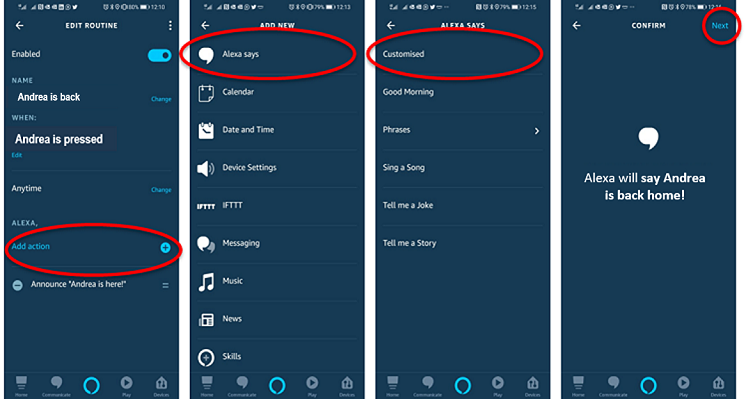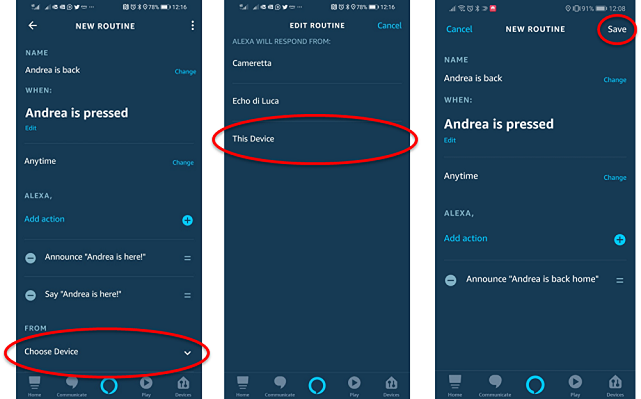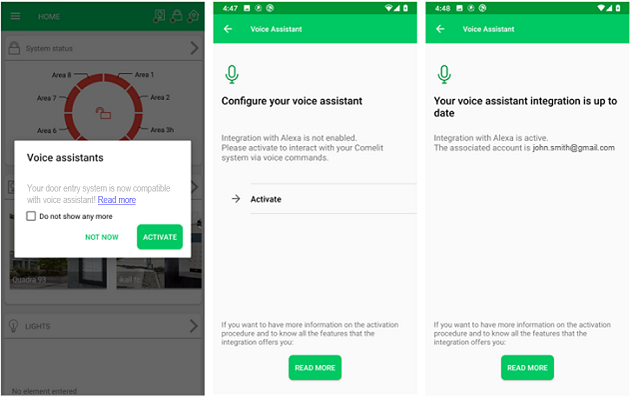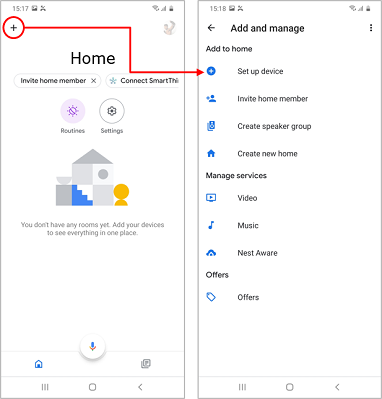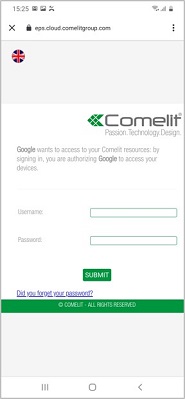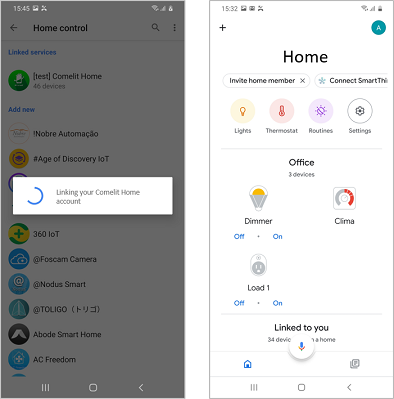COMELIT APP
Manage your Comelit devices with voice assistants
A simple guide to activate Amazon Alexa or Google Home

Find out how to integrate your Comelit devices with Amazon Alexa to control them with your voice. Below some simple guides to help you configure yourdoor entry monitor, click on the one you are interested in:
Amazon Alexa: Integration with People Wi-Fi (PL6741)
Do you have Amazon Alexa and a People Wi-Fi? You won’t need anything else to control your system with your voice. You can integrate your Amazon Alexa into the Comelit video intercom system in just a few simple steps, without the help of a professional.
What do you need?
1. Own a configured and working Alexa device
2. Own the People Wi-Fi video intercom (PL6741)
3. Have the Comelit app installed on your smartphone, updated to the latest available version
4. Have the Amazon Alexa app installed on your smartphone
What functions can you manage?
– Receive information that someone has rung the doorbell
– If the face recognition functionality is active and the face of the person ringing the doorbell is registered in the list, you can receive information about WHO rang the doorbell.
– Open doors, gates or entrances with voice only
– If you have assigned actuators (for example “stair lights”) to the monitor buttons, you can activate them with your voice only
How can you use this functionality? Follow these simple steps:
1. Download/Update the Comelit app to the latest available version and pair your People Wi-Fi
2. Download the Amazon Alexa app and activate the Comelit Home skill
3. Configure interaction events (routines)
Procedure:
1. Open the Comelit app and log in
2. Select the icon in the top left and choose the Manage devices menu
3. Follow the procedure described below
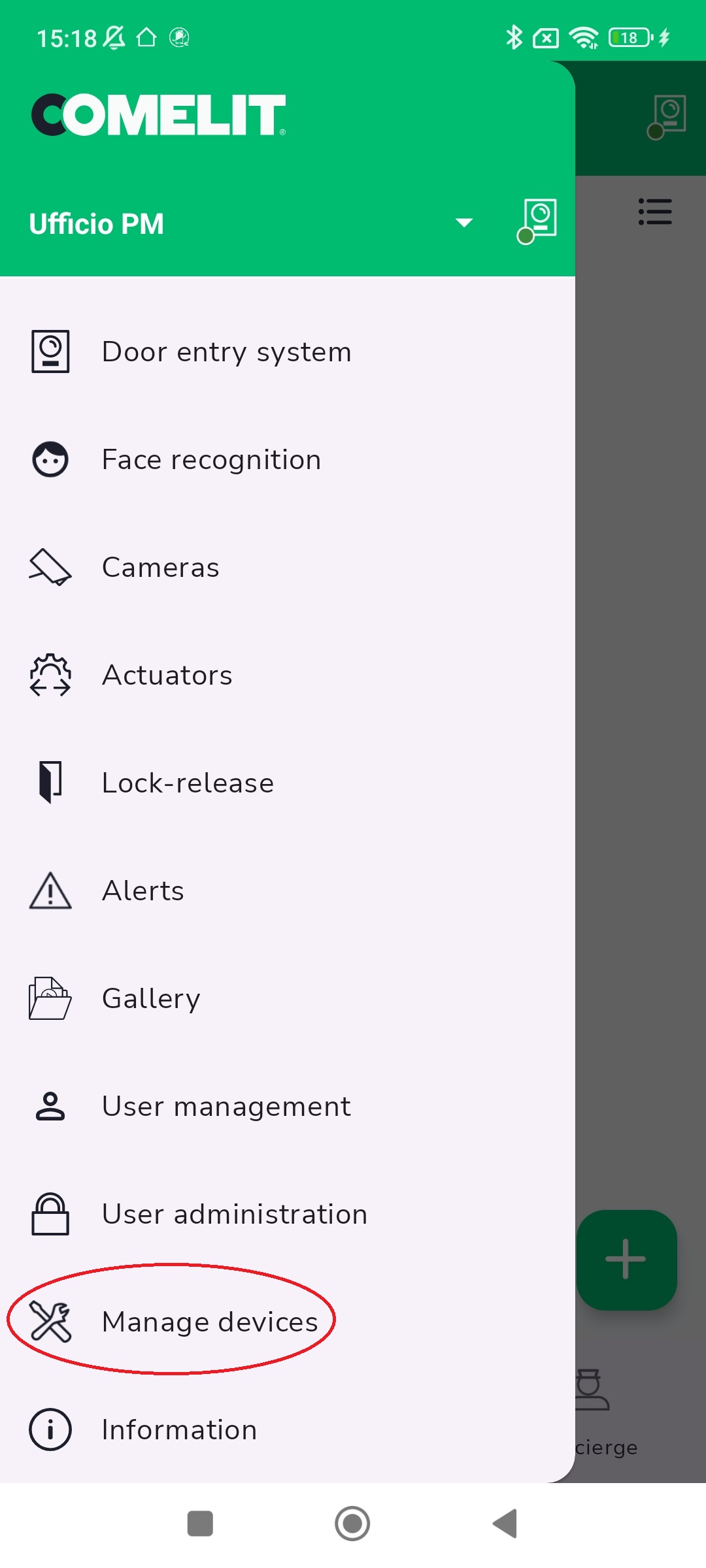
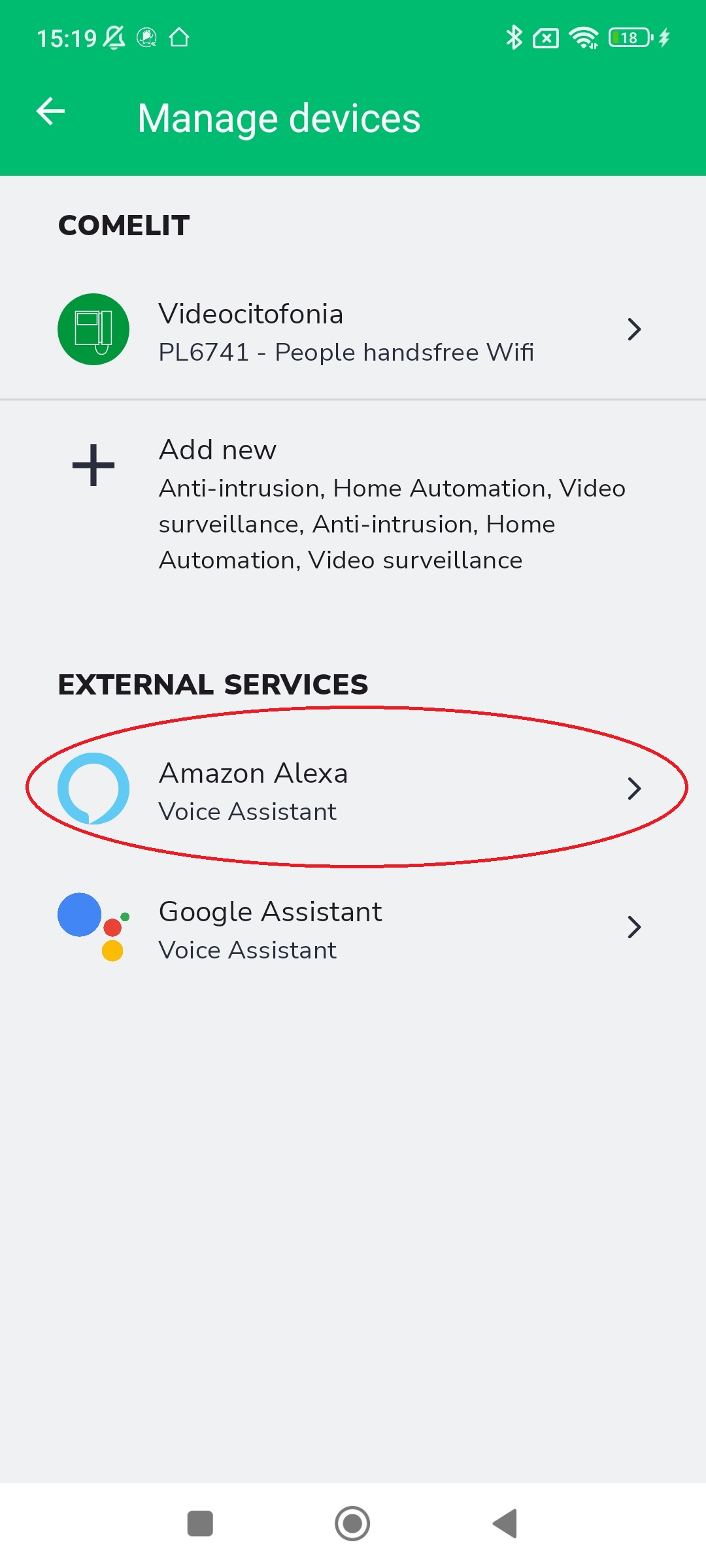
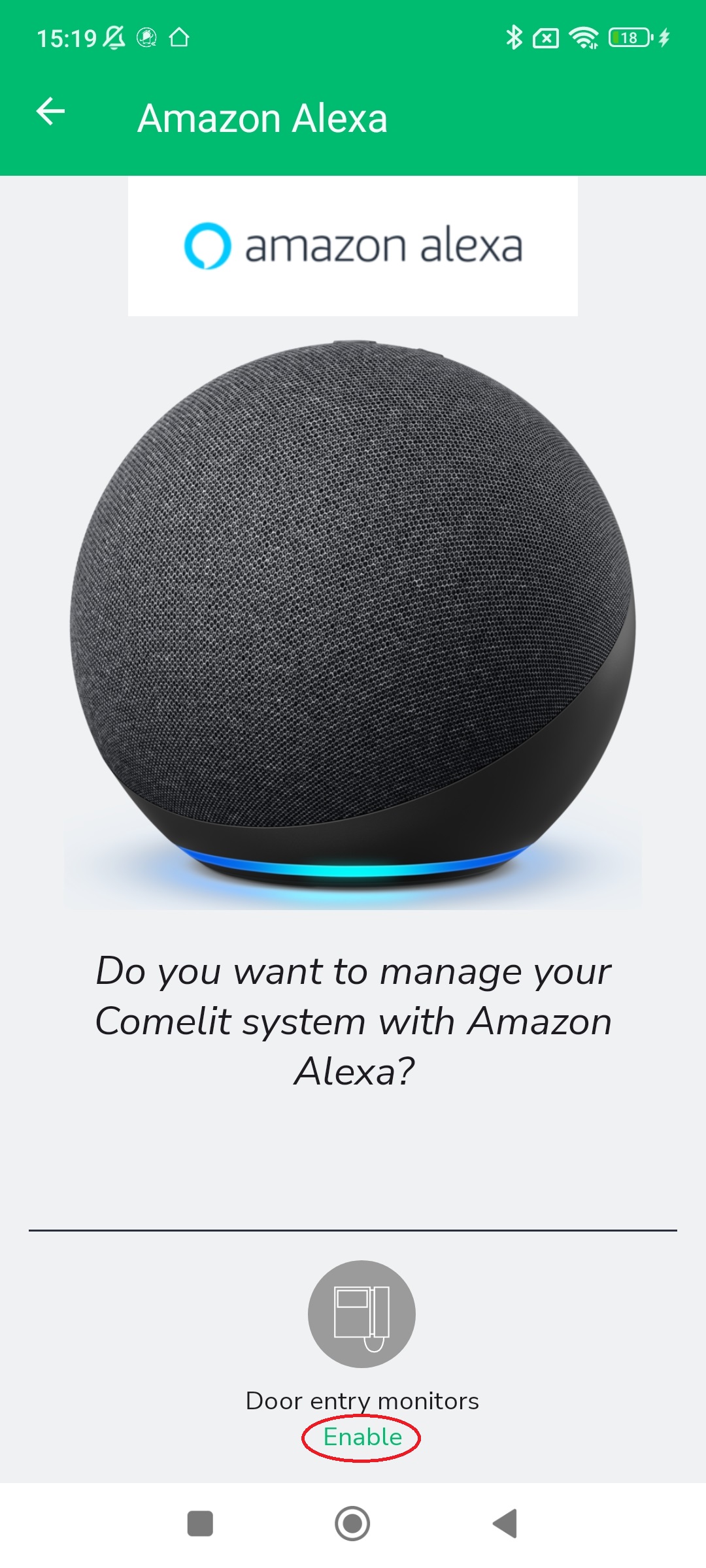
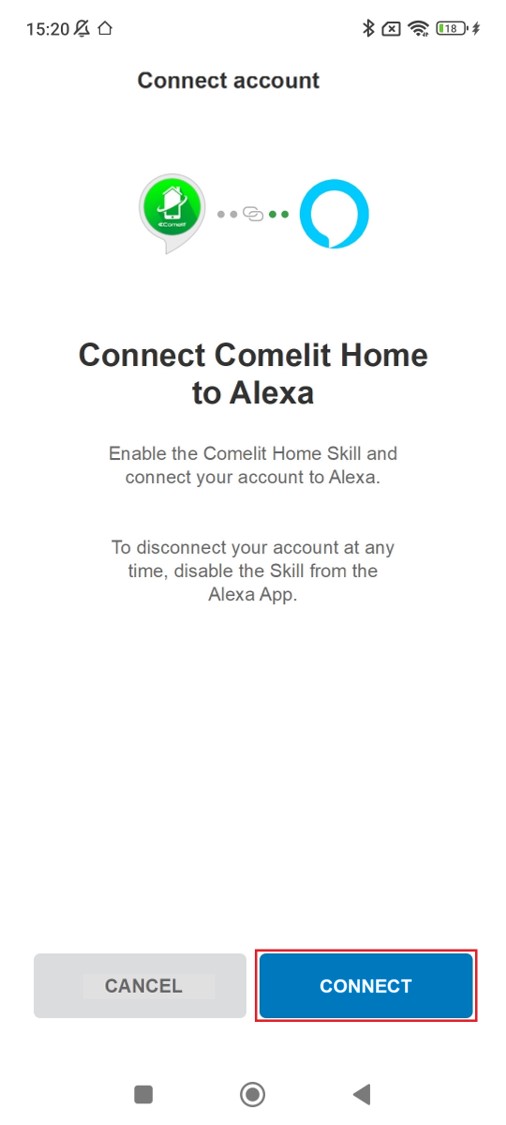
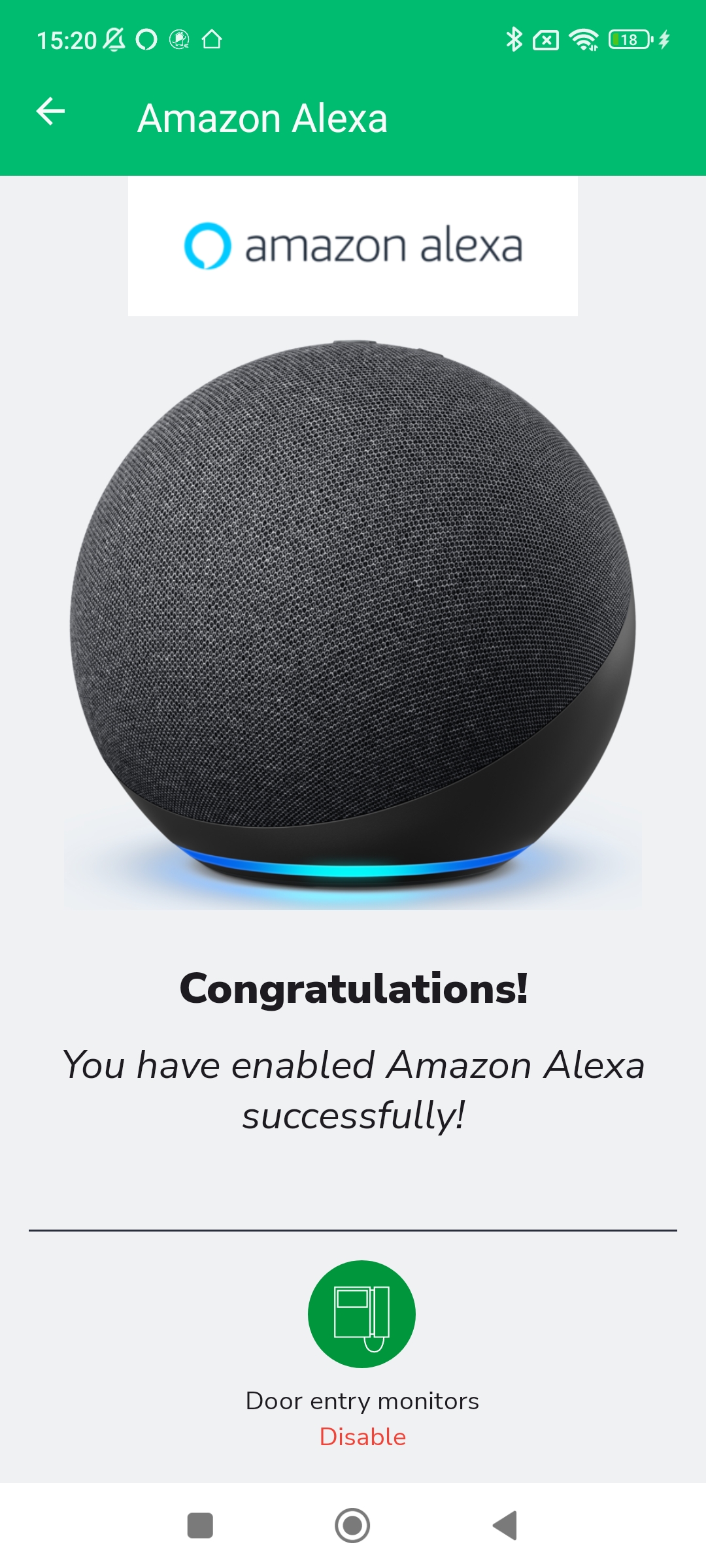
Configure interaction events (routines)
Enable video intercom notifications to receive information that someone has rung the doorbell
Procedure:
1. Open the Amazon Alexa app
2. Enter the Devices section
3. Select Entry
4. Follow the procedure described below
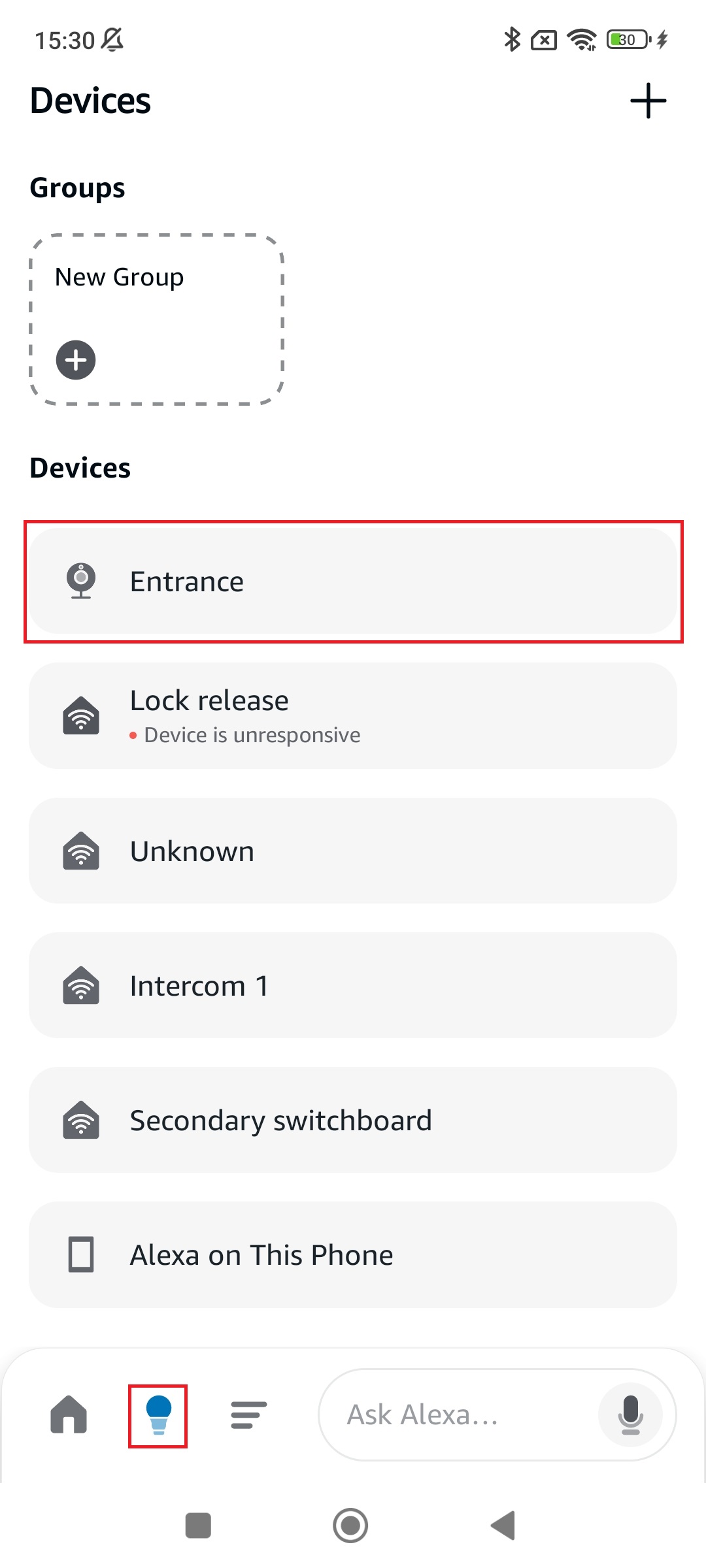
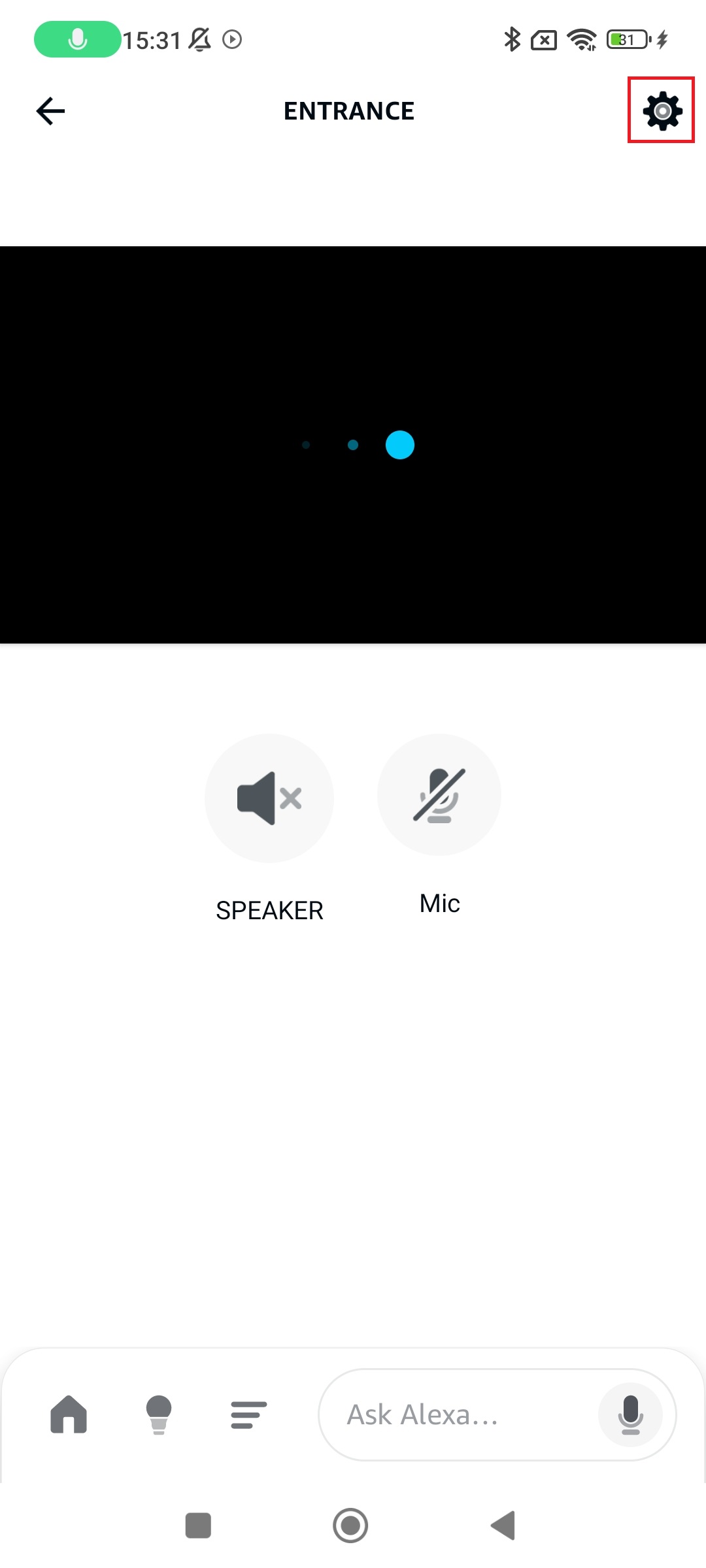
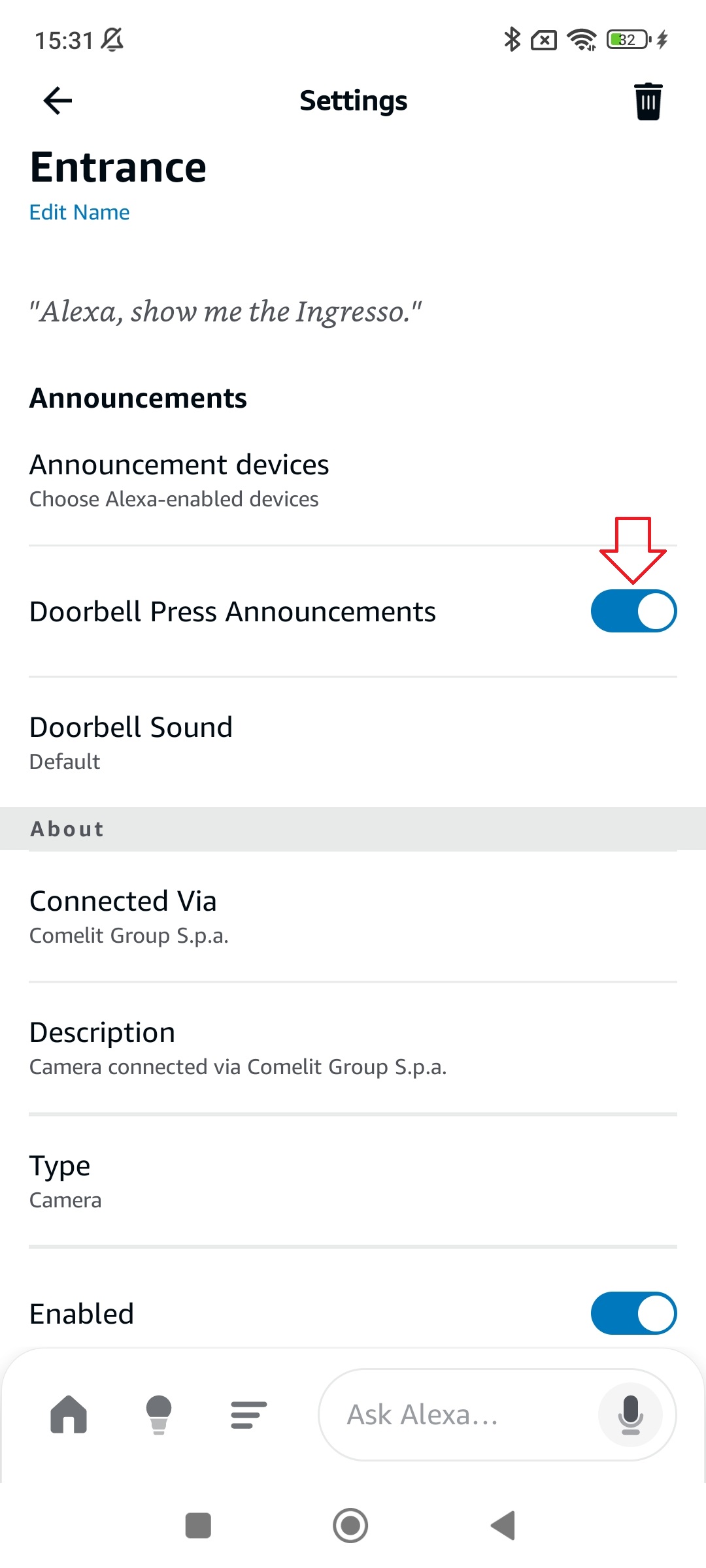
Warning: Verify that the “Doorbell press announcements” option is enabled.
Then tap ←
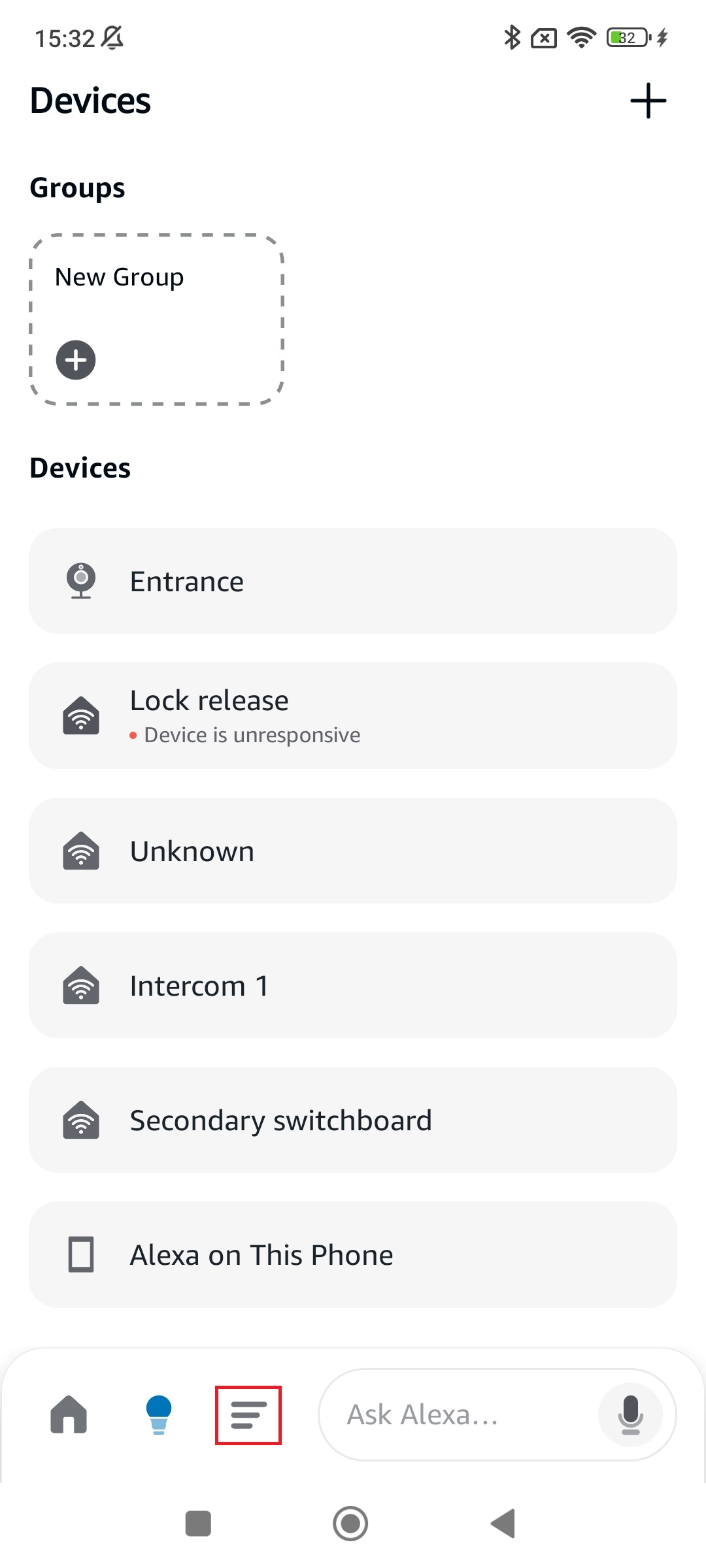
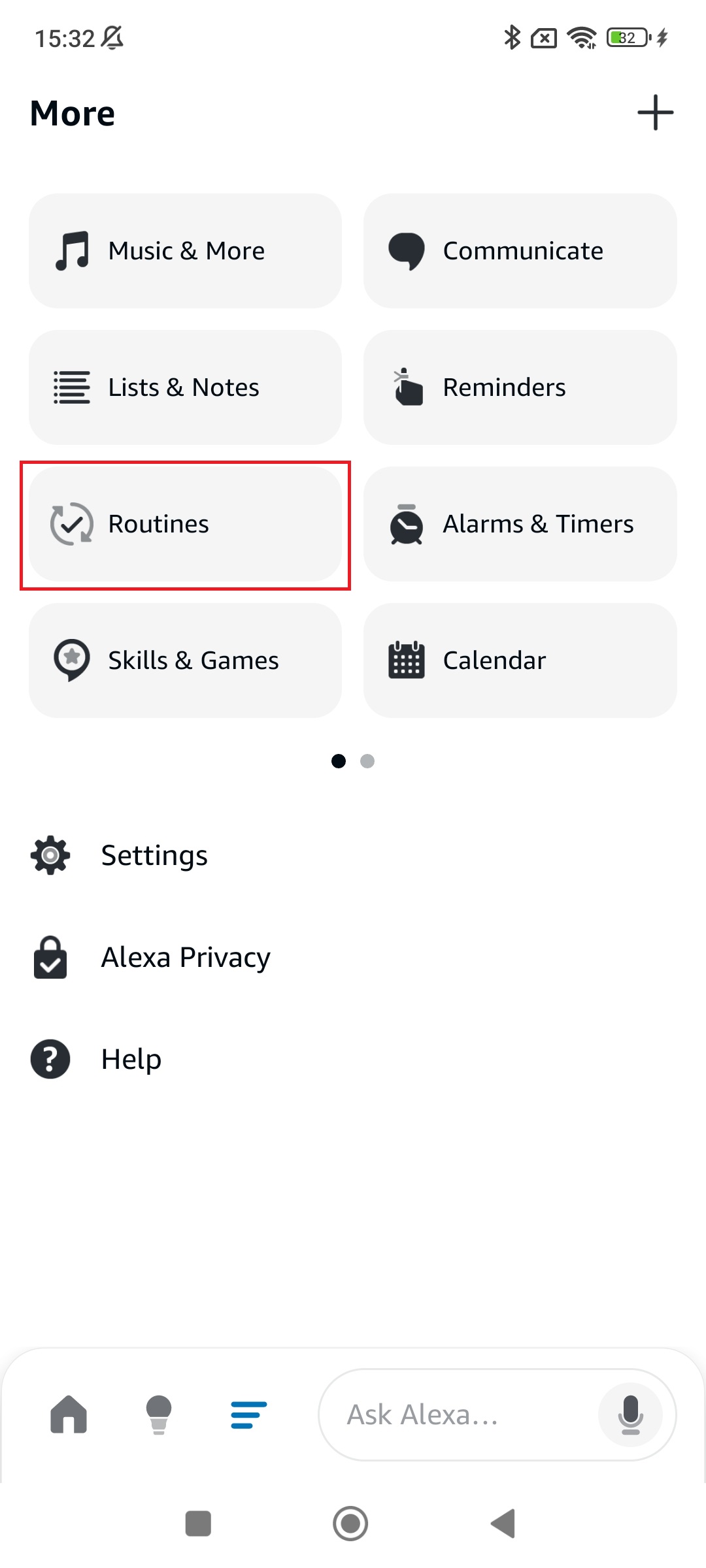
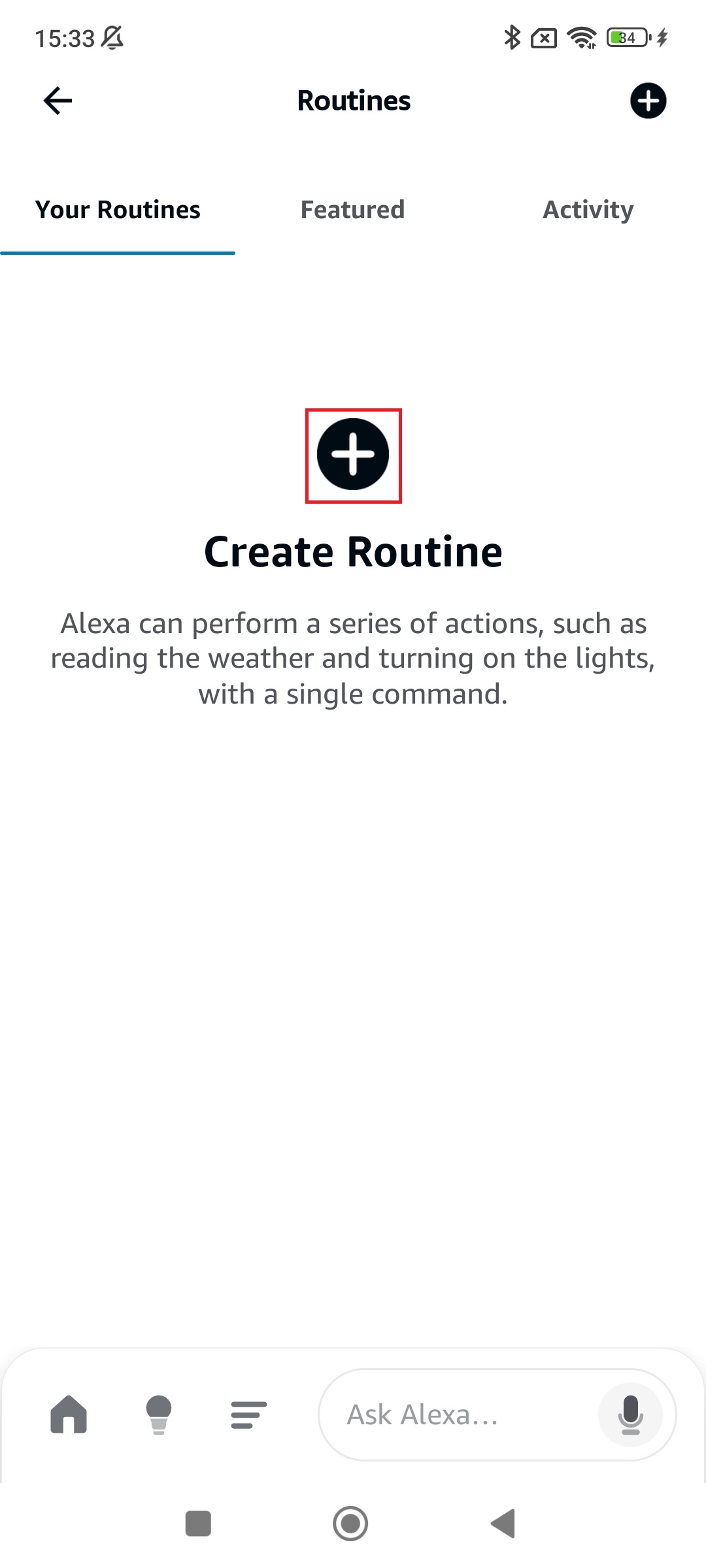
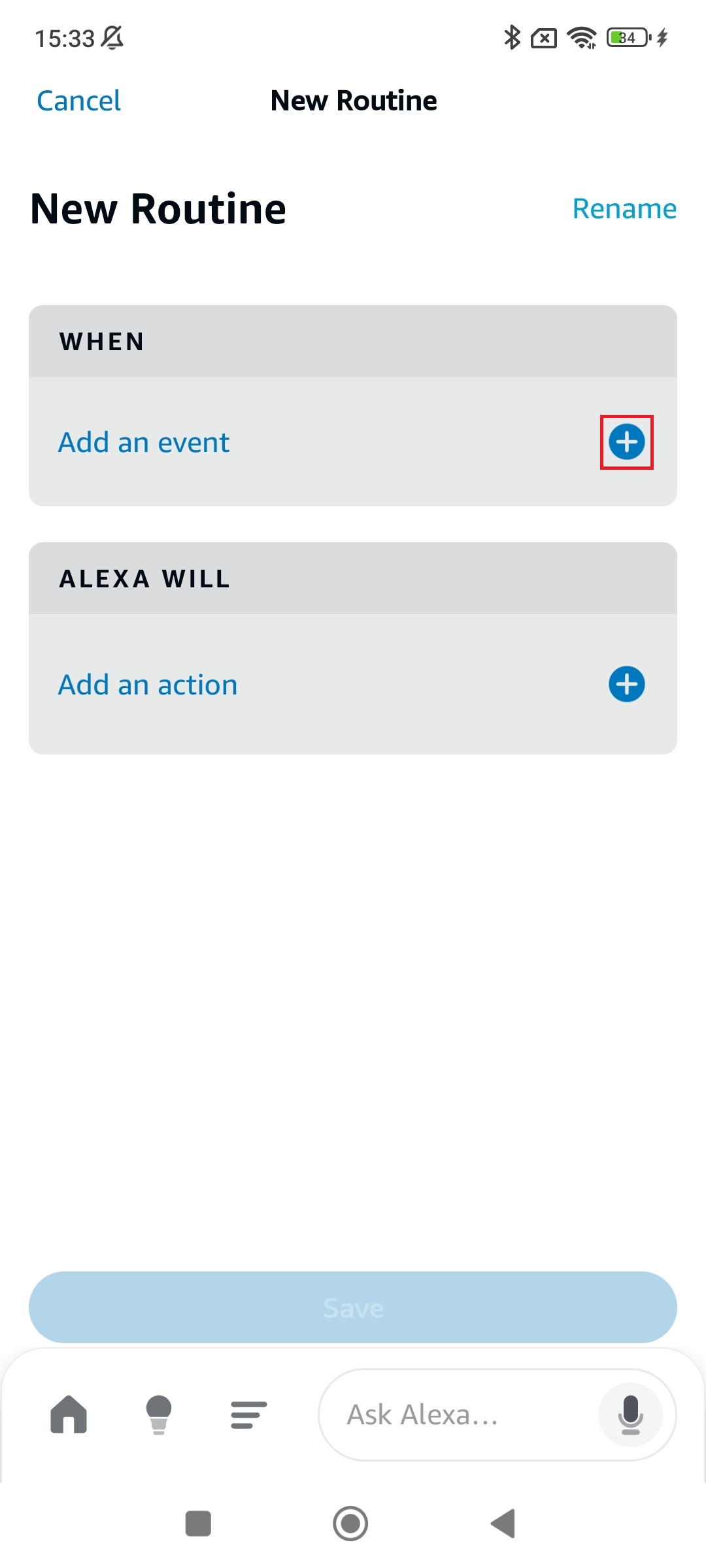
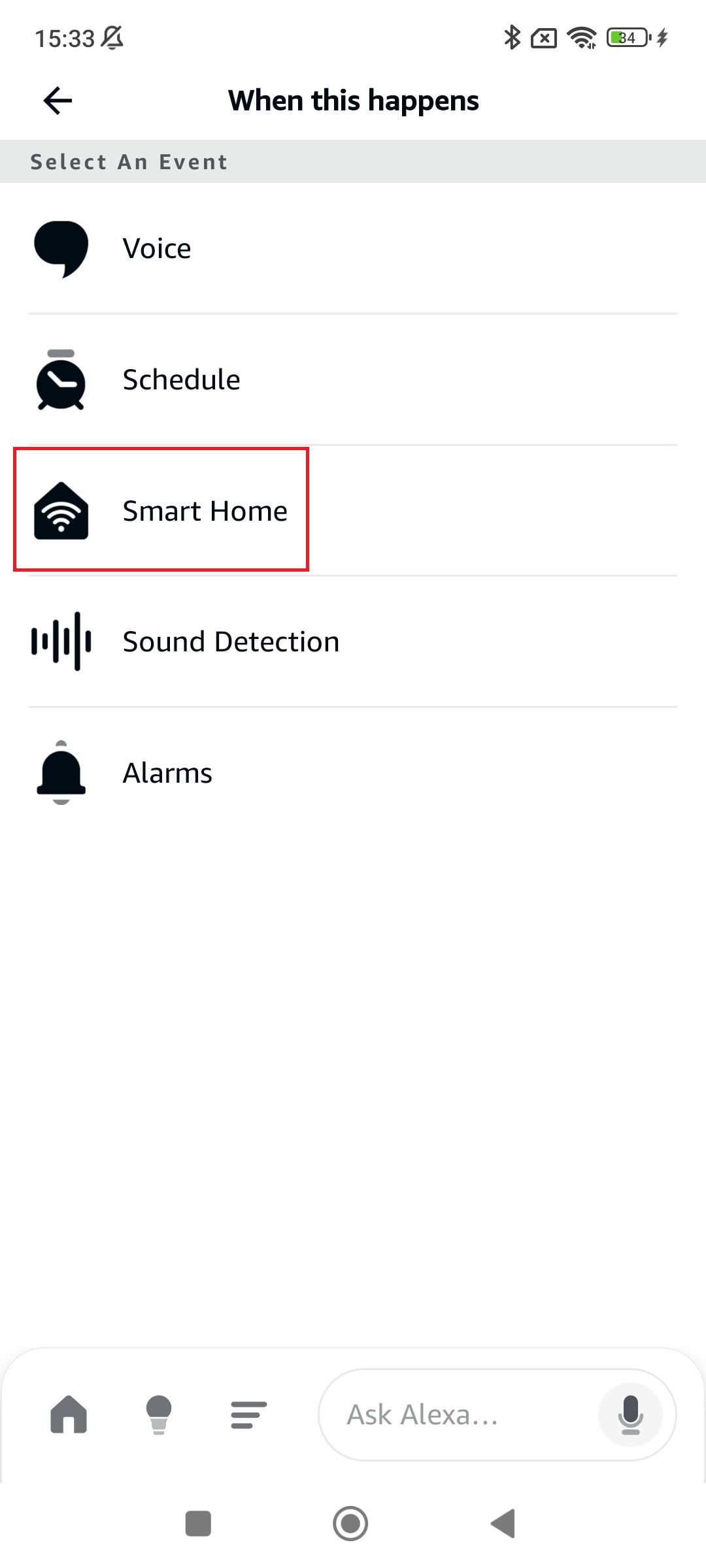
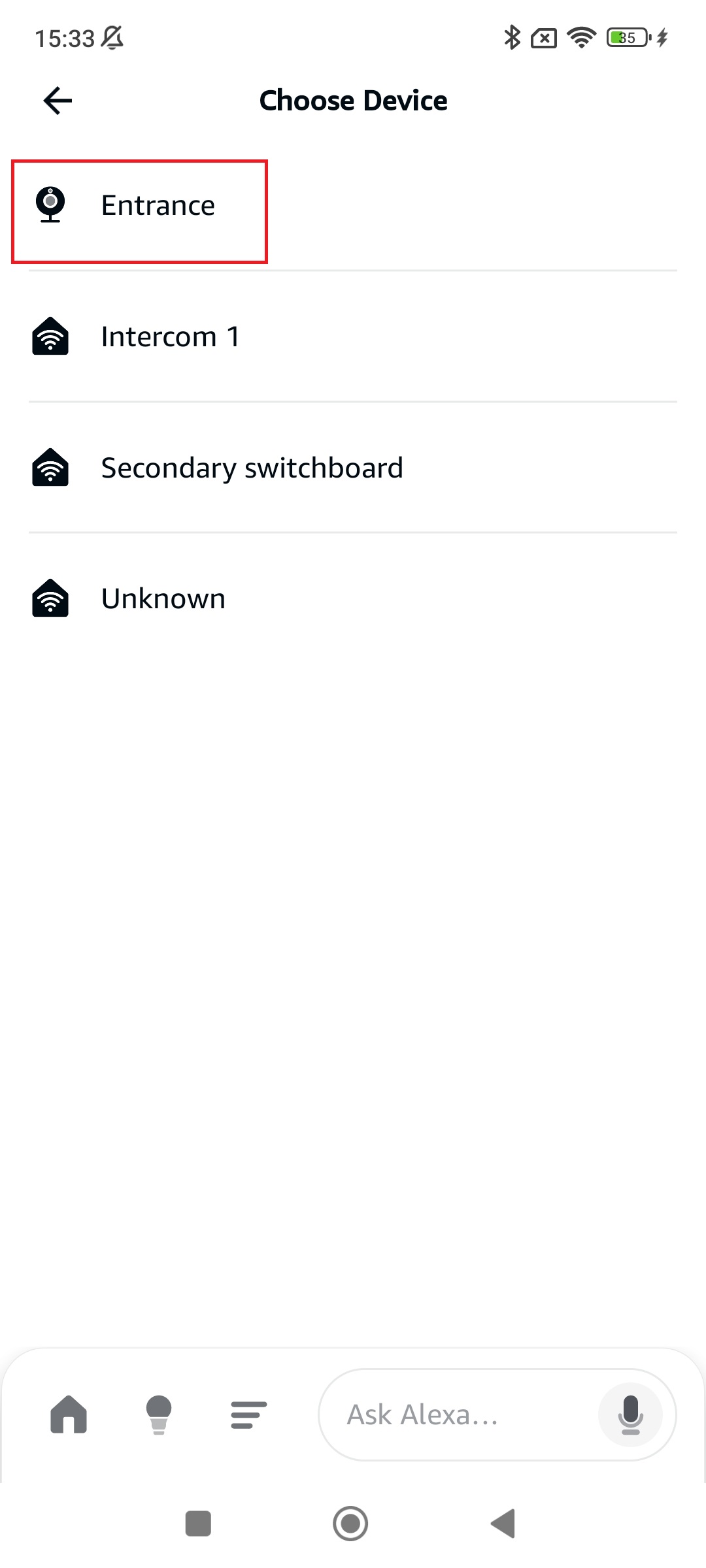
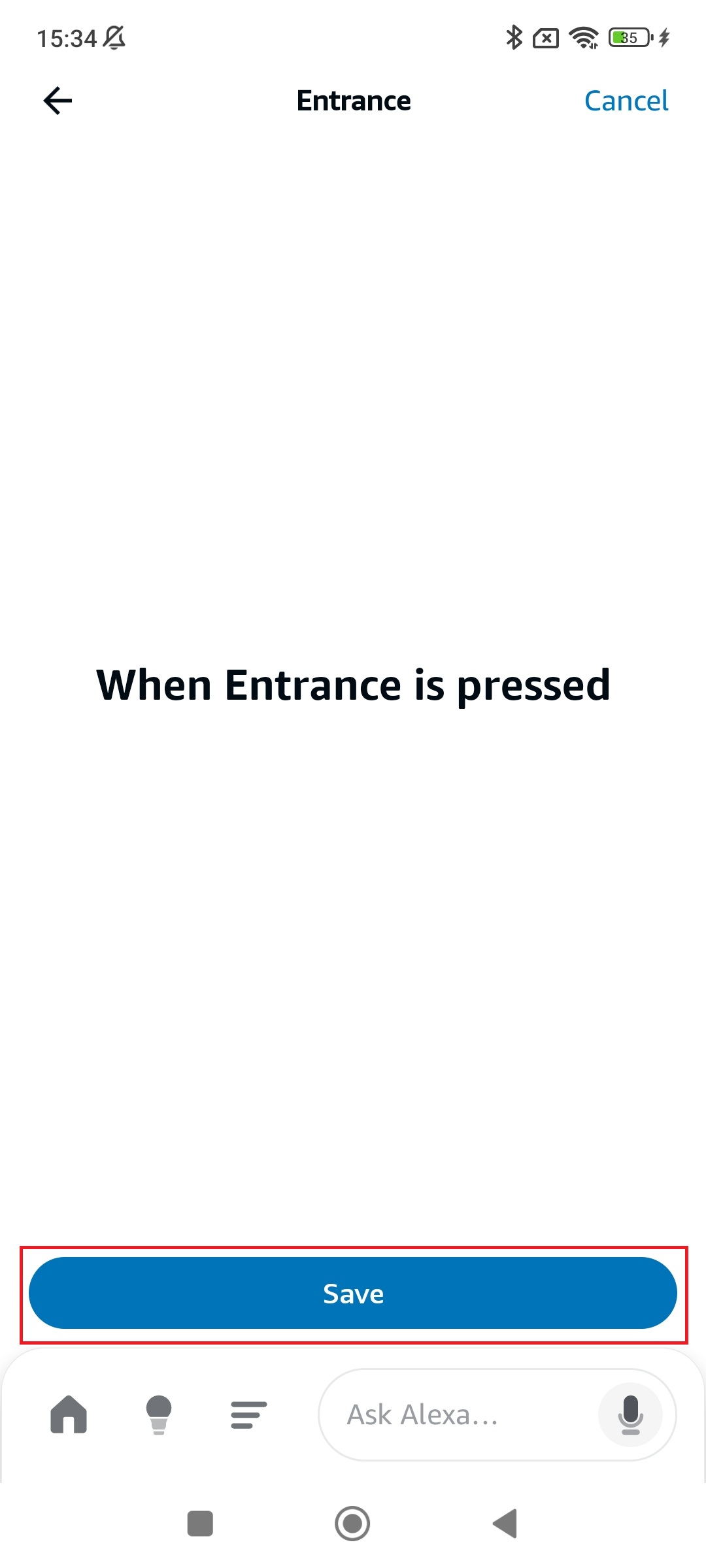
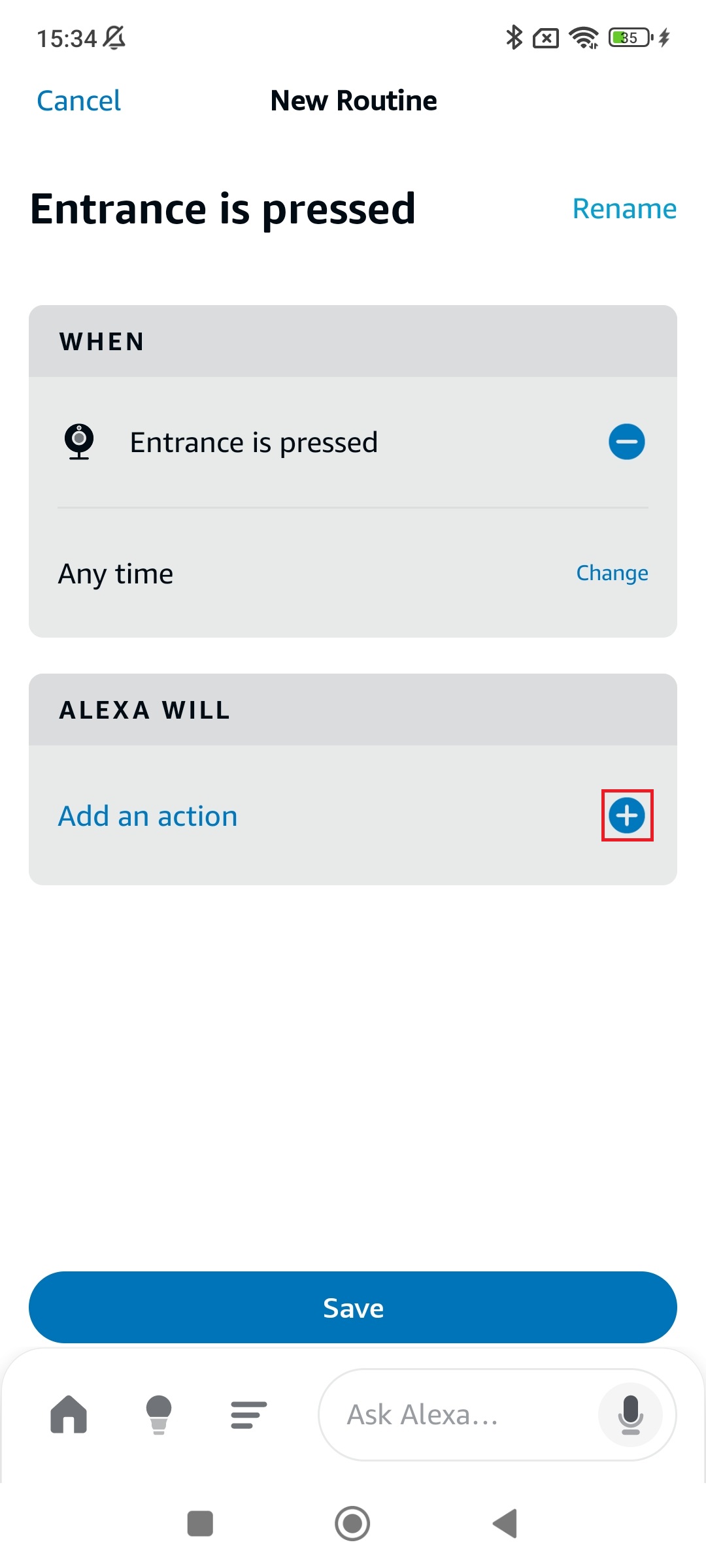
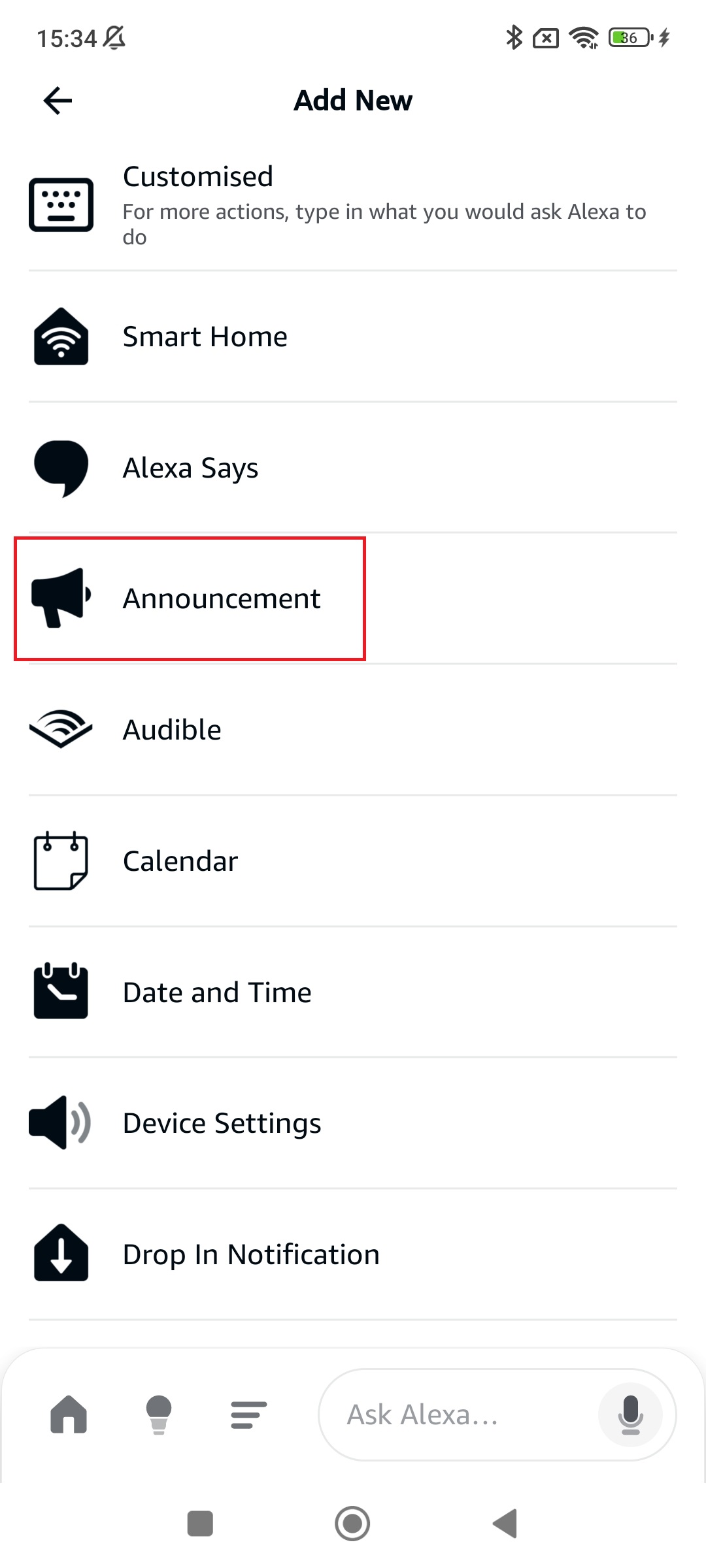
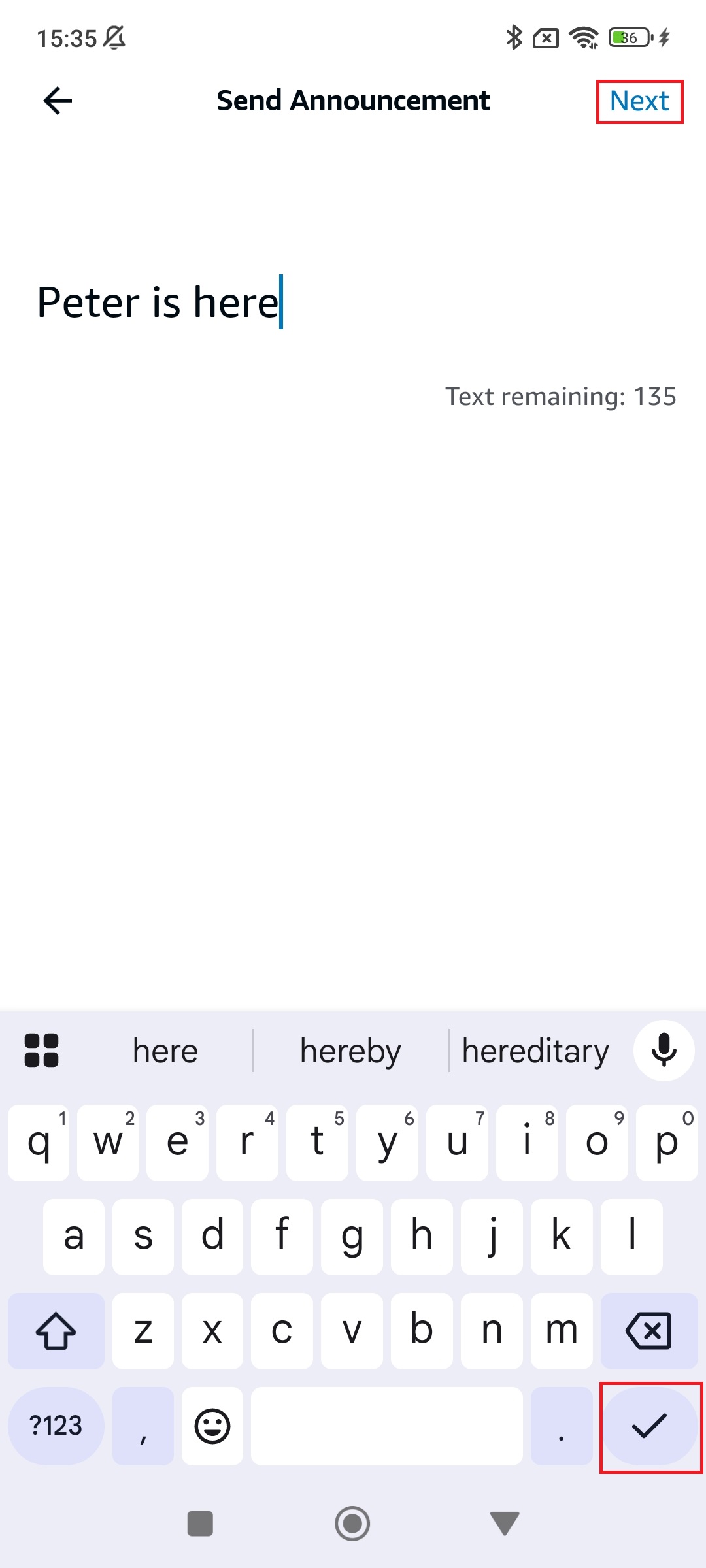
Type the text of the desired announcement.
Confirm it by tapping √.
Tap Next.
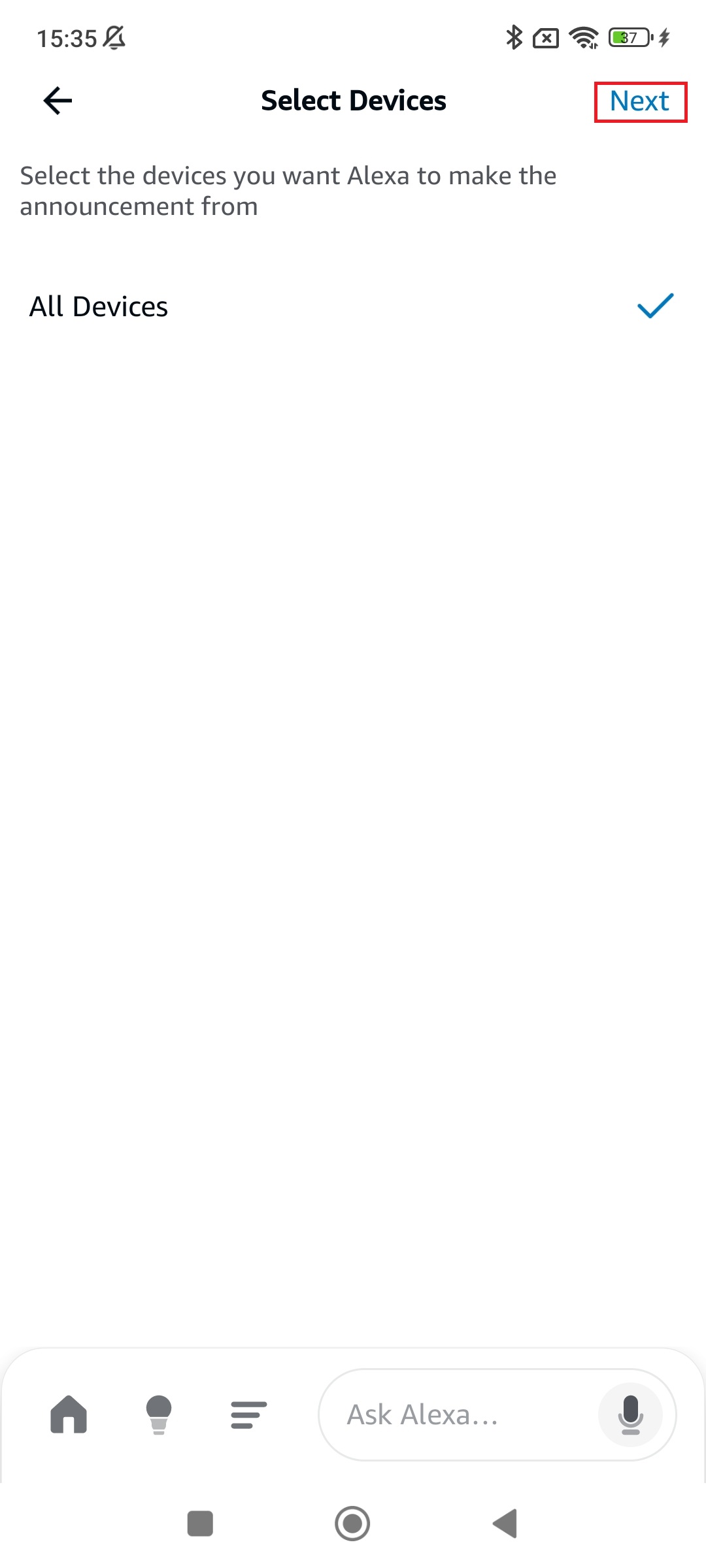
Select the device to play the announcement.
Tap Next
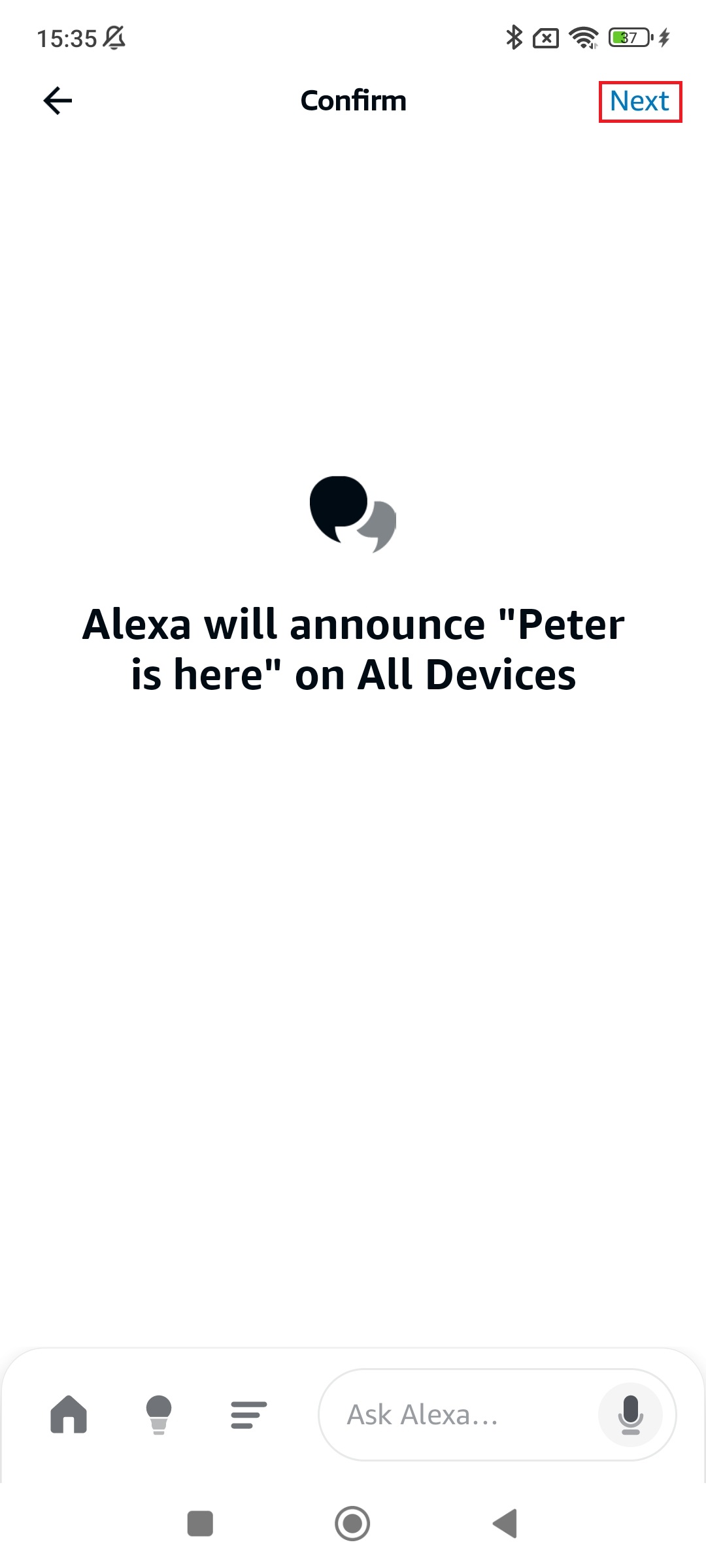
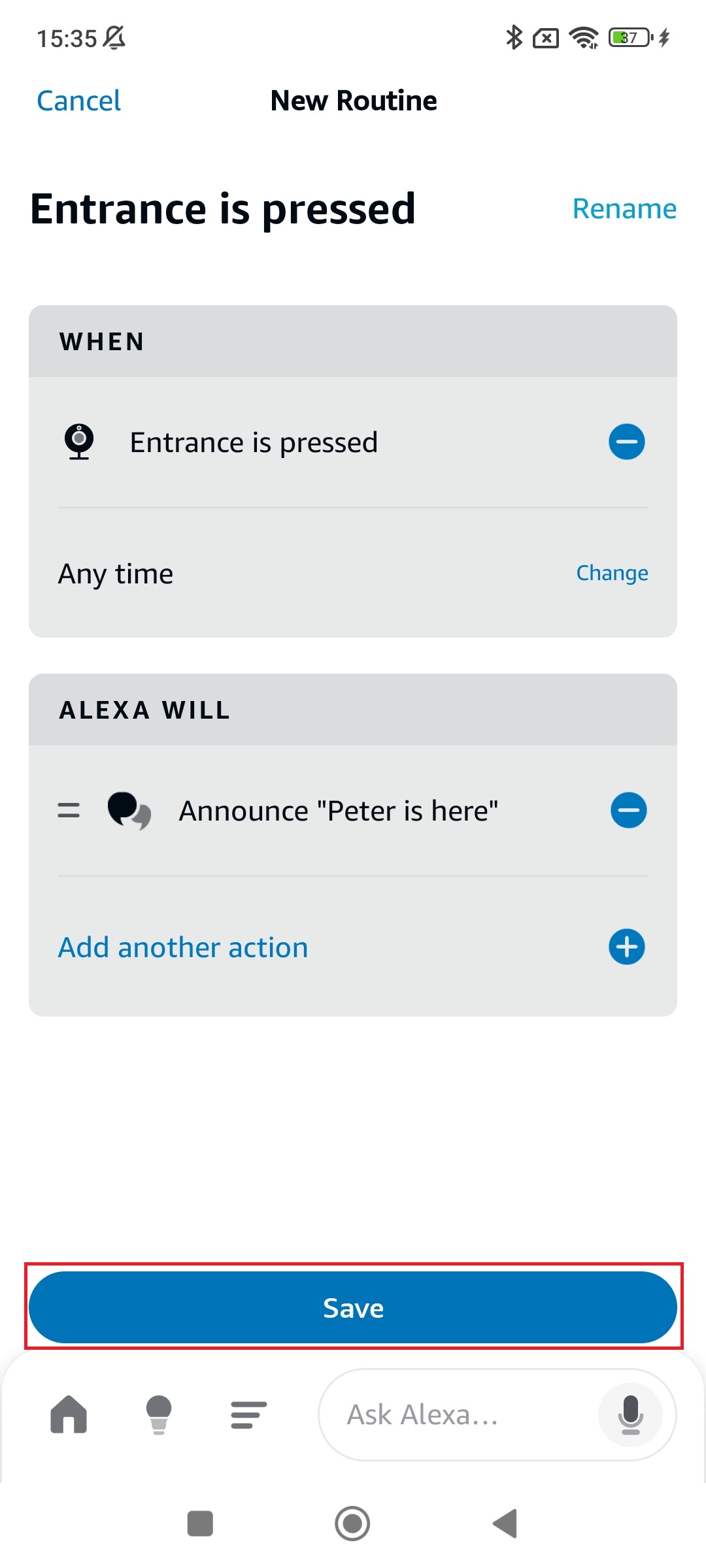
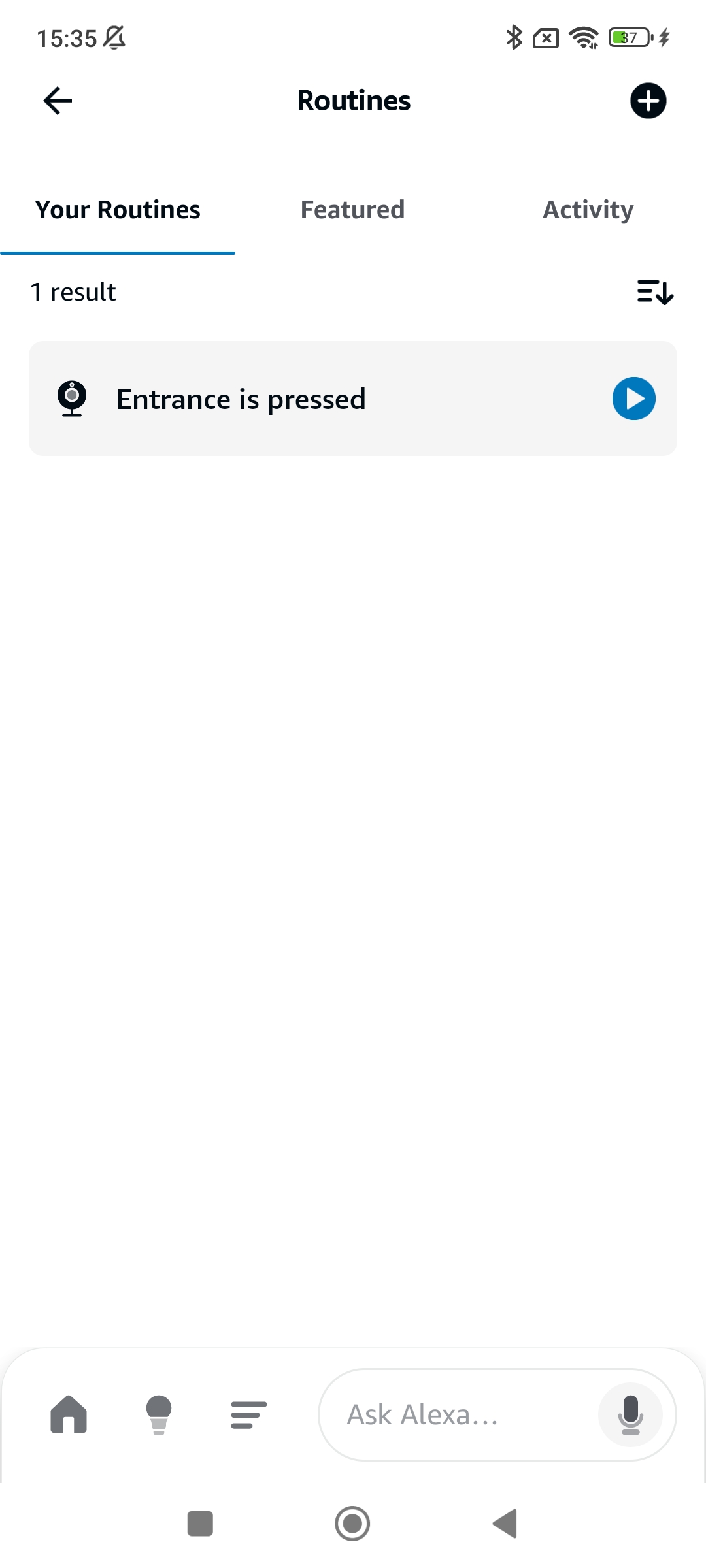
Configure interaction events (routines)
Enable interactions with Face Recognition functionality to receive information about WHO rang the doorbell
The Face Recognition function must be correctly configured on your People Wi-Fi
Procedure:
1. Open the Amazon Alexa app
2. Enter the Devices section
3. Instead of Entry, select one of the names of people enabled for the Face Recognition function that are shown
4. The procedure for creating the routine to be associated with the name is the same as described previously for the Entry device
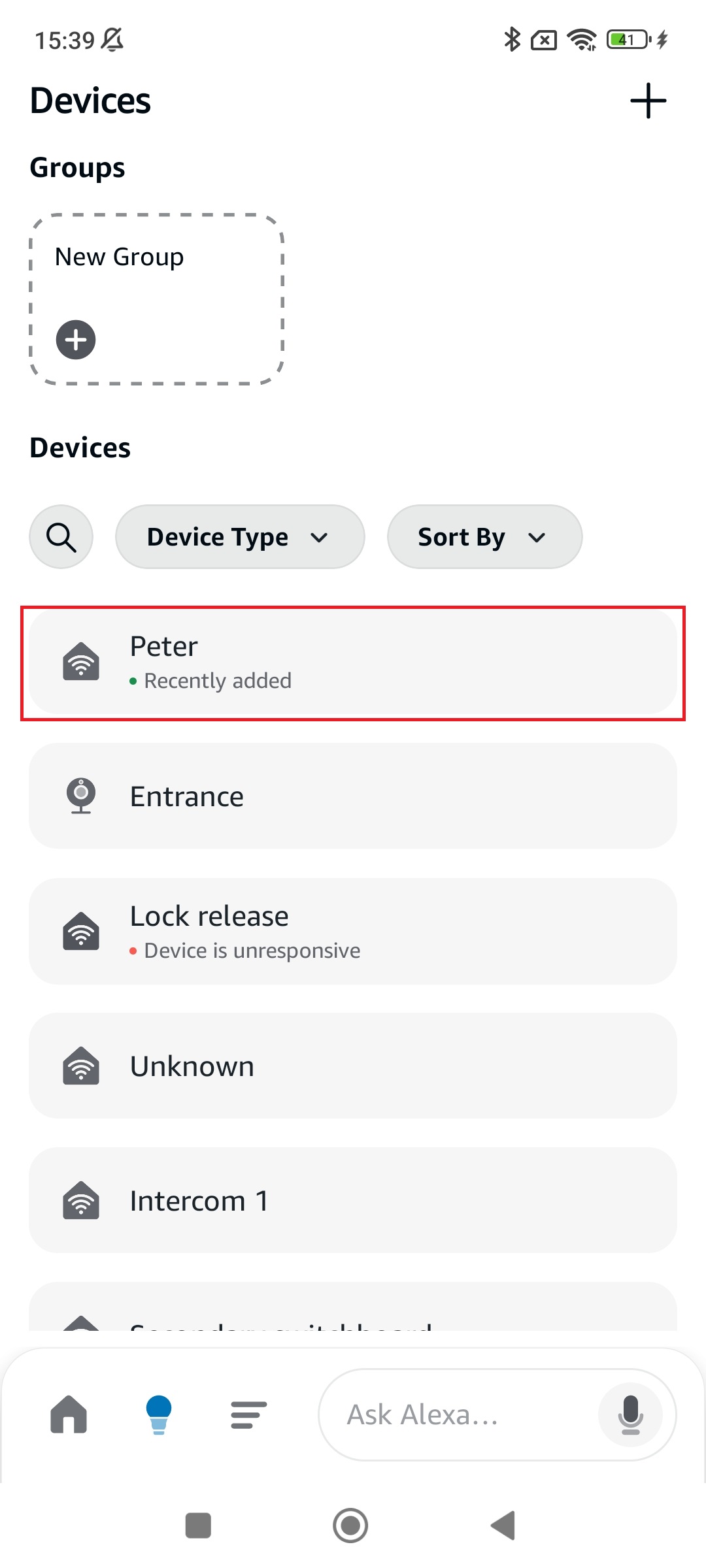
Integration of Amazon Alexa with Mini Wi-Fi (6741W) (6741W)
Do you have Amazon Alexa and a Mini Wi-Fi (6741W)? You won’t need anything else to control your system with your voice, you can integrate your Amazon Alexa into your Comelit door entry monitor system in a few simple steps, without the help of a professional.
What do you need?
1. To have a configured and working Alexa device
2. To have a Mini Wi-Fi door entry monitor (art.6741W) with firmware version >= 1.4.0 (the door entry monitor automatically updates to the latest available firmware)
3. To have installed the latest version of the Comelit App on your smartphone
4.To have installed the Amazon Alexa app on your smartphone
What functions can you manage?
– Receiving the information that someone rang the doorbell
– If the face recognition feature is activated and the face of the person ringing the doorbell is registered in the list, you will receive the information of WHO rang the doorbell
– Opening doors or gates just with your voice*
– If you have assigned actuators (e.g. “stair lights”) to the buttons on the monitor, you can activate them just with your voice, “Alexa, turn on the stair lights”
**When the system is at rest, the opening of doors and the activation of actuators is possible ONLY in KIT mode.
*Device modification and deletion actions from the Comelit app will not automatically be sent to Amazon devices.
How can you use the function? Follow these simple steps:
1. Download/Update Comelit App to the latest available version and pair your Mini Wi-Fi to the user you are registered with in the Comelit App
2. Download the Amazon Alexa app and enable the Comelit Home skill
3. Configure the interaction events
1.Pair your Mini Wi-Fi to the user you are registered with in the Comelit App
a) After updating the Comelit App, the first time you log in you will be shown a pop-up that warns you that Mini Wi-Fi is now compatible with Amazon Alexa, click the ACTIVATE button twice.
b) On the “Manage Devices” page select Door Entry Monitor and verify that the “Voice Assistant” function has been activated.
c) I closed the pop up before pressing the ACTIVATE button. What can I do? No problem, you will be able to activate the function by entering the Menu –> Manage Devices –> Door Entry Monitor –> Voice Assistant. For activation, refer to point a).
2. Download the Amazon Alexa app* and enable the Comelit Home skill
Enter the Amazon Alexa app and select “Skills and games” from the menu
*For information regarding the Amazon Alexa app, we recommend you consult the dedicated manual.
Select the magnifying glass and search for the Comelit Home skill
Select the Comelit Home skill and enable it for use; to enable it you will need to enter the credentials you use to access the Comelit App.
Once you have entered the credentials, a message confirming connection will appear. On closing this screen a new one will open; click “DISCOVER DEVICES”. When the search is complete, a screen indicating “No device found” will appear; this is normal. When you close the screen the new devices will be visible in the “All devices” list.
3A. Configure the interaction events – Enable door entry monitor notifications to receive information that someone rang the doorbell.
Enter the devices section of the Amazon Alexa app and select all the devices. You will be shown a list of all the devices connected to the app. Search your devices for the home door entry monitor (the name depends on how the door entry monitor was named during installation, in this example “Entrance”).
Select “Entrance” and enable “Doorbell press announcements” with a swipe to the right. To enable Alexa to notify you when someone rings your doorbell, proceed as follows.
To enable the function, you must follow the steps below in order:
1. Creation of the routine
2. Pairing the routine to an announcement or “Alexa says…”
a) Pairing to an announcement: Alexa will announce the information on all devices
b) Pairing to “Alexa says…”: Alexa will announce only on the specified device
1. Creation of the routine:
Enter the Amazon Alexa app menu, select “Routine” and then the “+” button.
Select “When this happens” and then “Smart Home”. Then select “Entrance” and enter the name you want to give the routine in this example: “When Entrance is pressed” then select the “Save” button.
2. Pairing the routine to an announcement or “Alexa says…”
a) Pairing to an announcement: Alexa will announce the information on all devices
In the routine just created, select in this order “Add action”, “Messaging” and “Send Announcement”.
Enter the announcement (in this example “Andrea is back home”) then select “Next” twice and finally “Save”.
b)Pairing to “Alexa says…”: Alexa will announce only on the specified device
In the routine just created, select “Add action”, “Alexa says”, “Customised”, enter the command “Andrea is here” and select “Next”.
Click on “Choose device” and choose on which device you want to announce who rang the doorbell and then select “Save”.
3B. Configure the interaction events – Enable interactions with the Face Recognition feature to receive information about WHO rang the doorbell.
The Face Recognition feature must be correctly configured on the Comelit App. For further information see the dedicated guide.
Enter the devices section of the Amazon Alexa app and select all the devices. You will be shown a list of all the devices where you will also find all the names of people who are enabled with the Face Recognition feature.
To enable the function, you must follow the steps below in order:
1. Creation of the routine
2. Pairing the routine to an announcement or “Alexa says…”
— a) Pairing to an announcement: Alexa will announce the information on all devices
— b) Pairing to “Alexa says…”: Alexa will announce only on the specified device
1. Creation of the routine:
Enter the Amazon Alexa app menu, select “Routine” and then the “+” button.
Select “When this happens” and then “Smart Home”. Then select the name of the person for whom you wish to enable the announcement and enter the name you want to give the routine, in this example: “When Andrea is pressed” then select the “Save” button.
2. Pairing the routine to an announcement or “Alexa says…”
a) Pairing to an announcement: Alexa will announce the information on all devices
In the routine just created, select in this order “Add action”, “Messaging” and “Send Announcement”..
Enter the announcement (In this example “Andrea is back home”) then select “Next” twice and finally “Save”.
b) Pairing to “Alexa says…”: Alexa will announce only on the specified device
In the routine just created, select “Add action”, “Alexa says”, “Customised”, enter the command and select “Next”.
Click on “Choose device” and choose on which device you want to announce who rang the doorbell and then select “Save”.
- Which commands can you use? DOWLOAD THE DOCUMENT
the name of the device to control is shown in inverted commas (“..”). The name of the device can be changed directly via the Alexa App; we recommend you consult the dedicated manual for additional information. CAUTION: if the name of the device is changed via the Alexa App, the descriptions on the Comelit system managers and on the Comelit App will not be changed, but instead will remain the same as when they were set during configuration.
![]()
Find out how to integrate your Comelit devices with Google Home to control them with your voice. Below some guides to help you configure your Wi-Fi door entry monitor, click on the one you are interested in:
Google Home Integration with People Wi-Fi (PL6741)
Do you have Google Home and a People Wi-Fi? You won’t need anything else to control your system with your voice. You can integrate your Google Home into the Comelit video intercom system in just a few simple steps, without the help of a professional.
What do you need?
1. Own a configured and working Google Home device
2. Own the People Wi-Fi video intercom (art.PL6741)
3. Have the Comelit app installed on your smartphone, updated to the latest available version
4. Have the Google Home app installed on your smartphone
What functions can you manage?
– Open doors, gates or entrances with voice only*
– If you have assigned actuators (for example “stair lights”) to the monitor buttons, you can activate them with your voice only
How can you use this functionality? Follow these simple steps:
1. Download/Update the Comelit app to the latest available version and pair your People Wi-Fi
2. Download the Google Home app and activate the Comelit Home action
Procedure:
1. Open the Comelit app and log in
2. Select the icon in the top left and choose the Manage devices menu
3. Follow the procedure described below
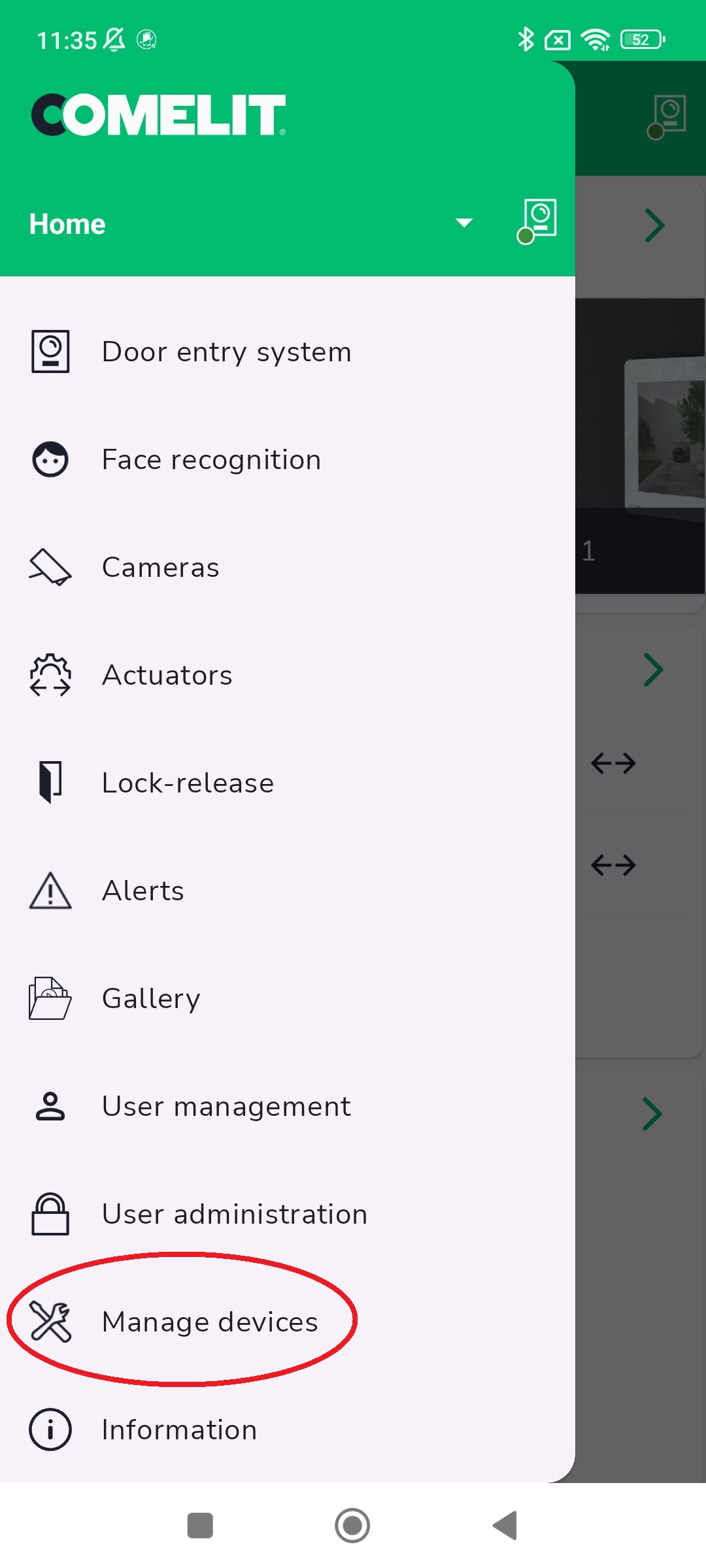
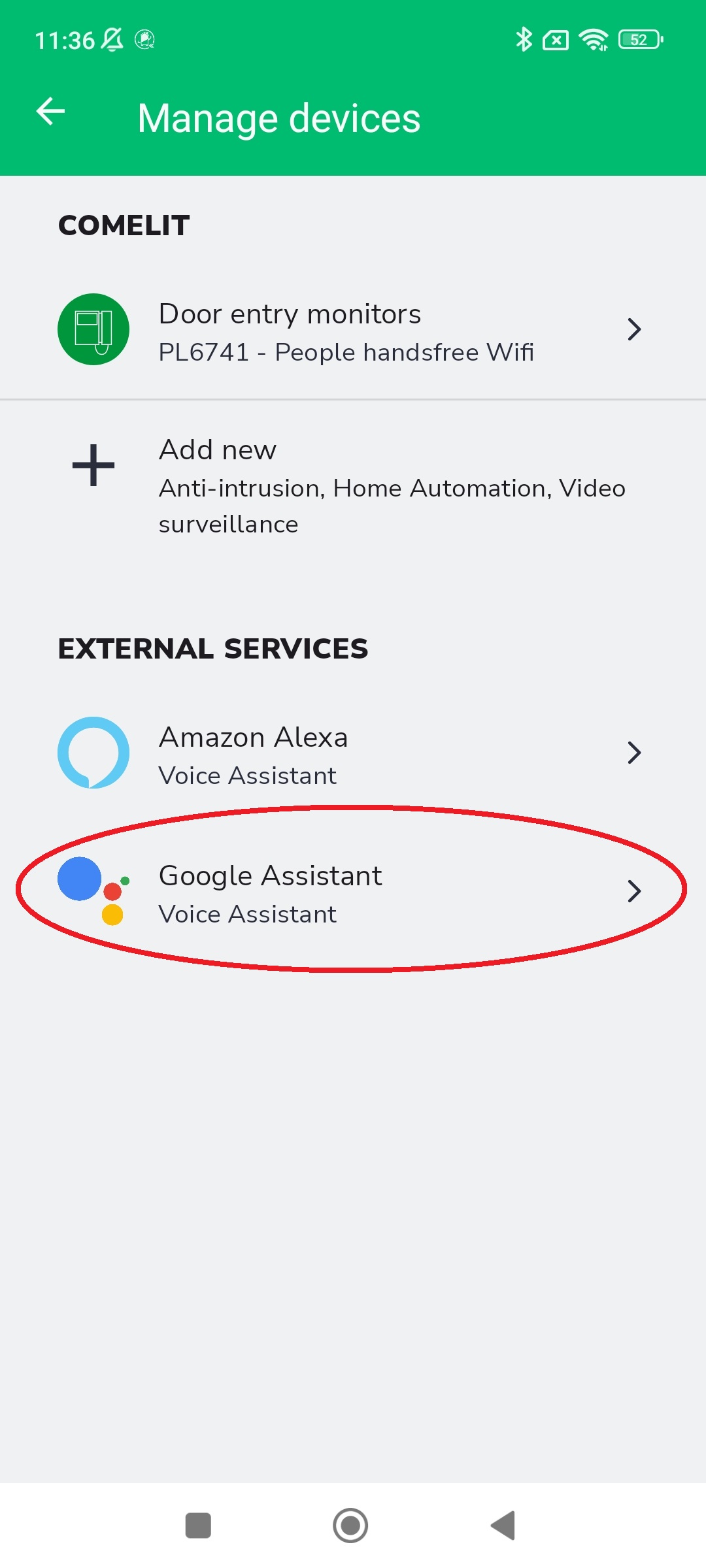
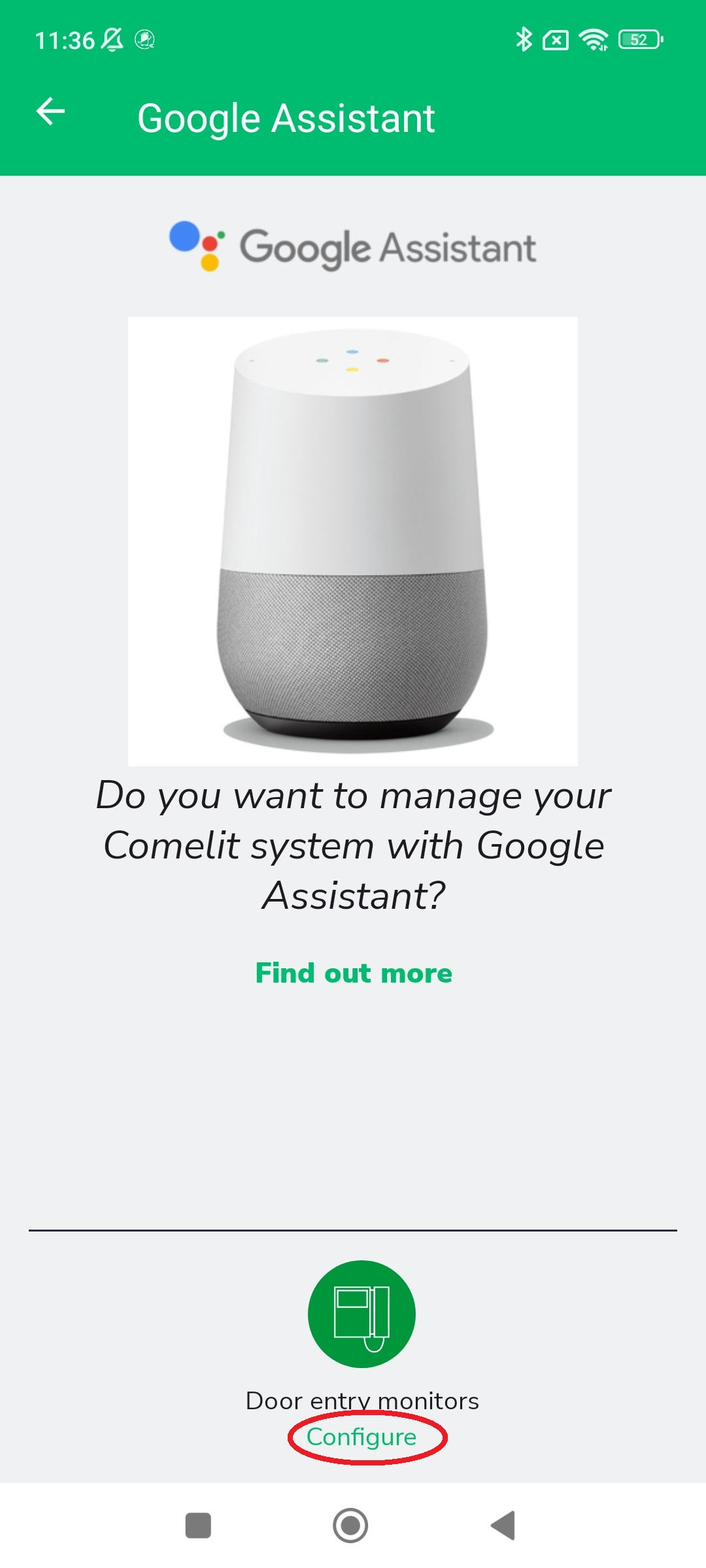
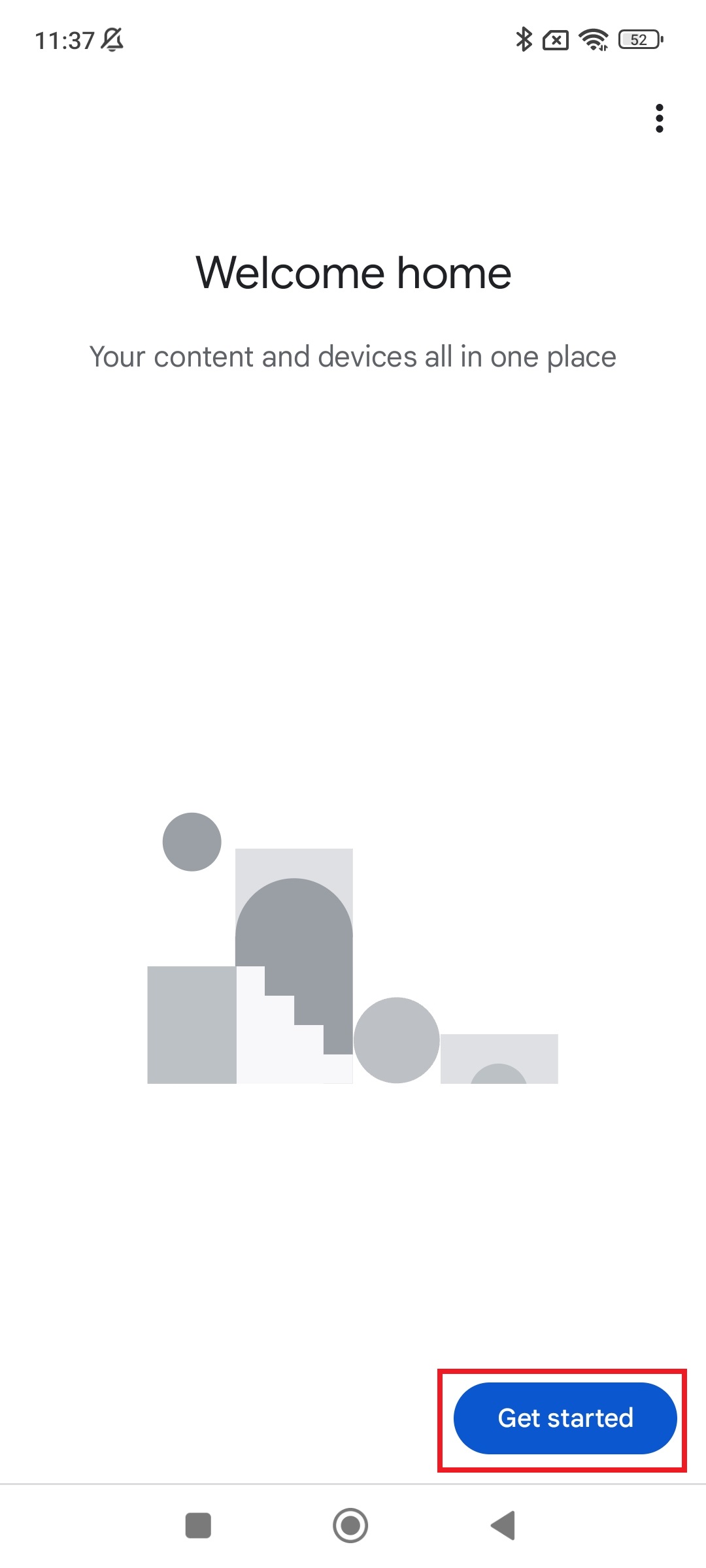
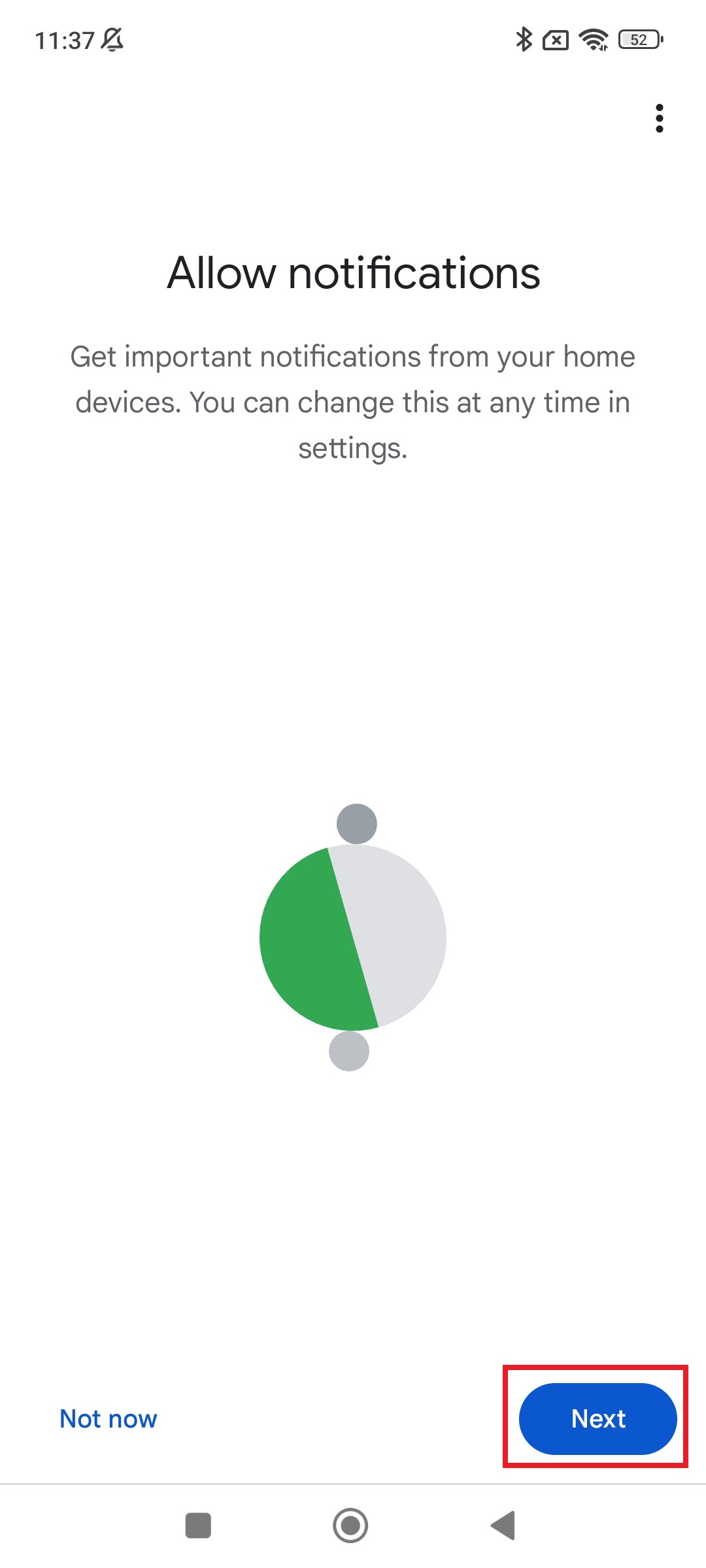
Select the account to use and click OK
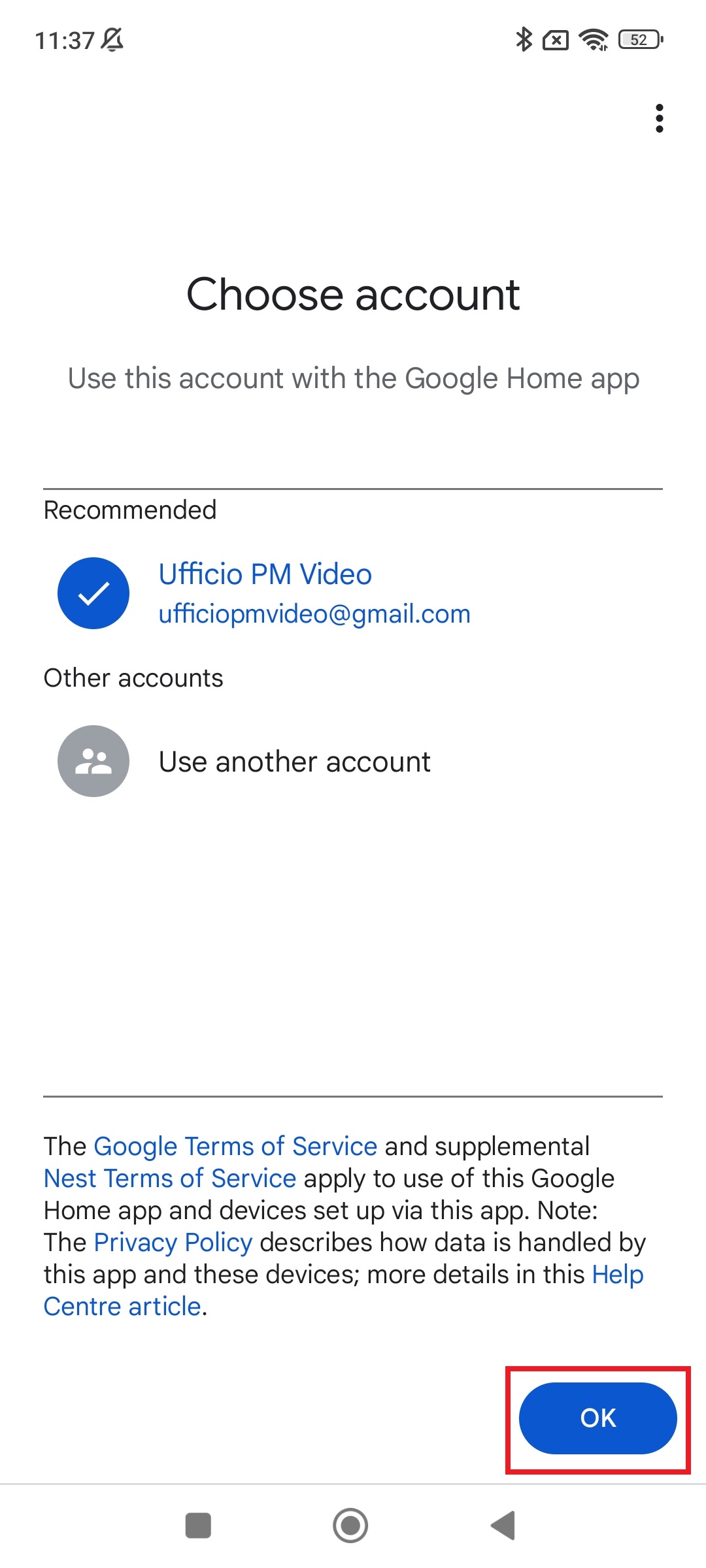
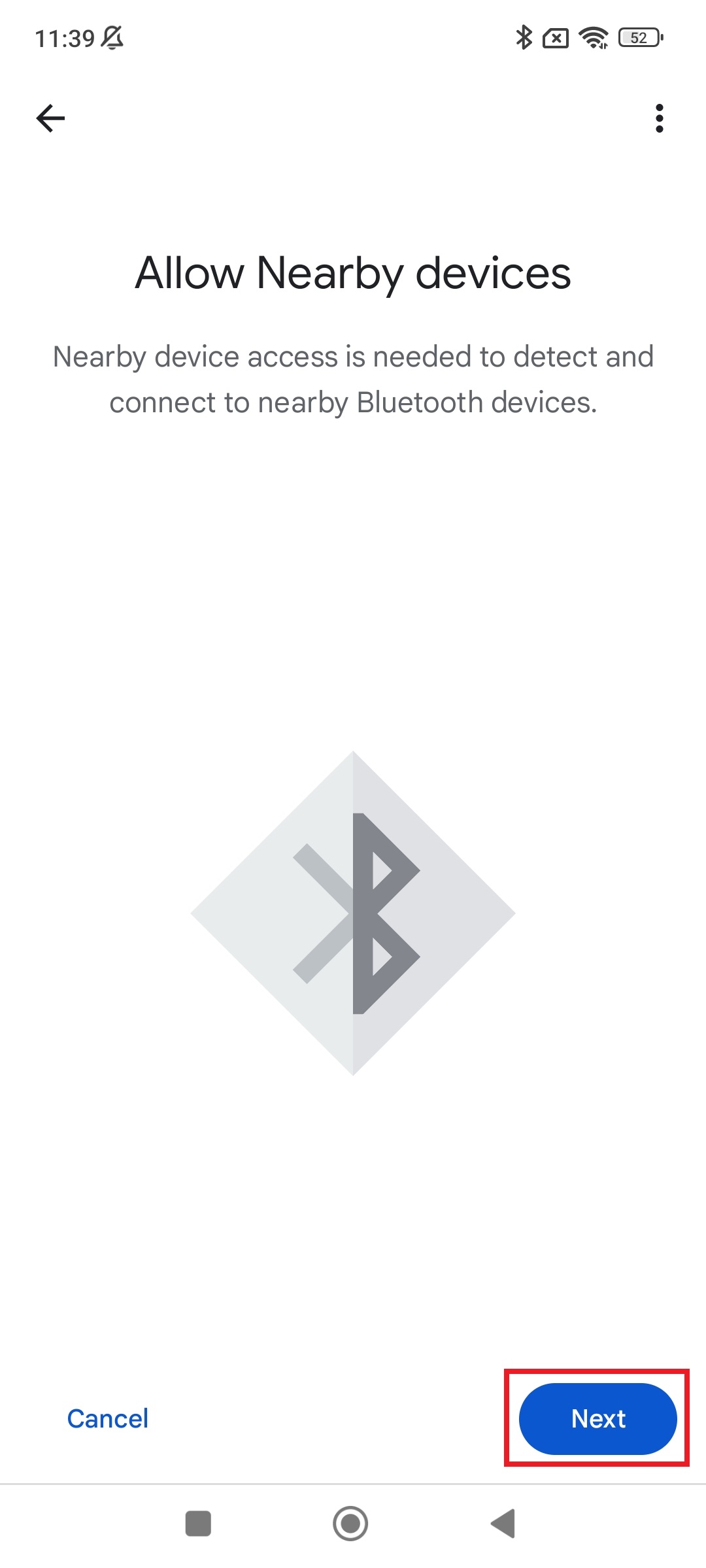
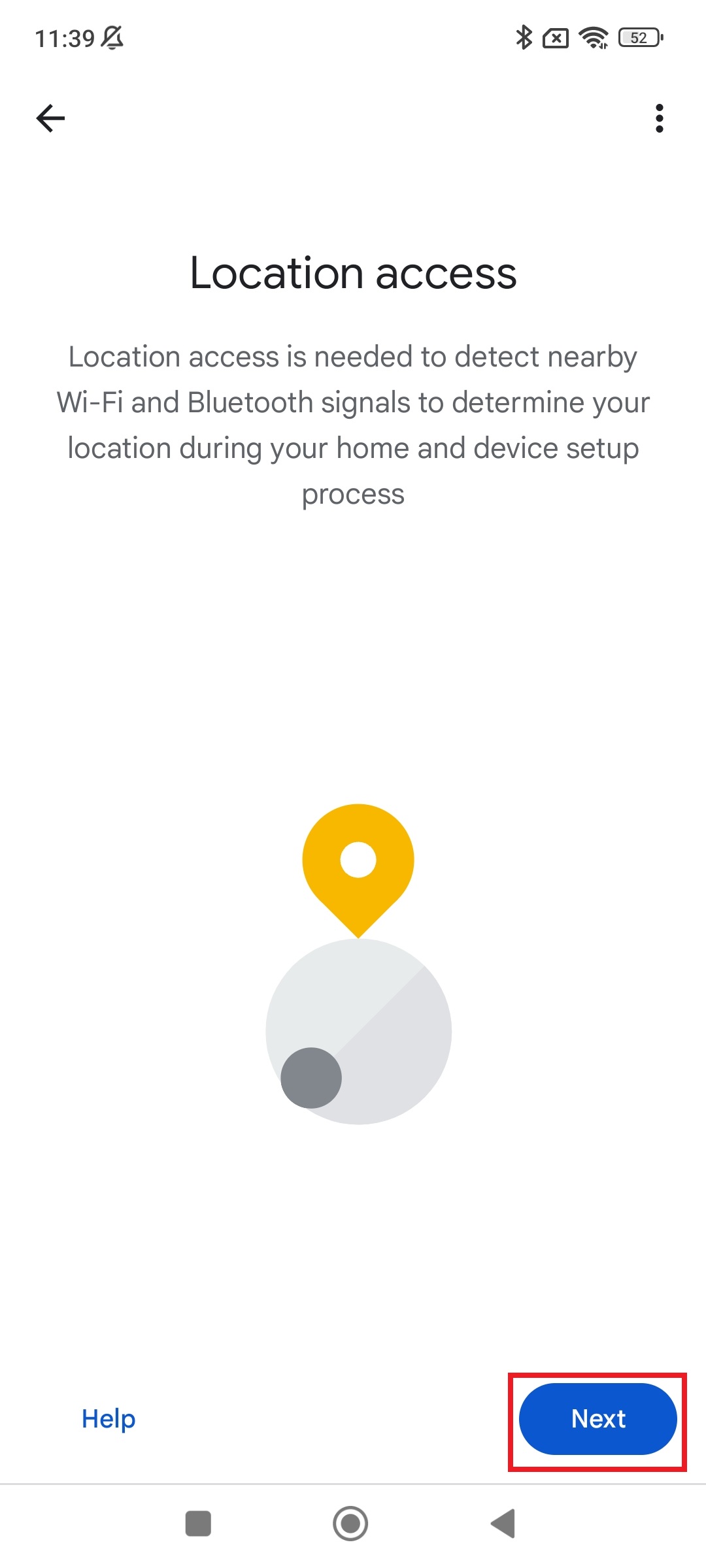
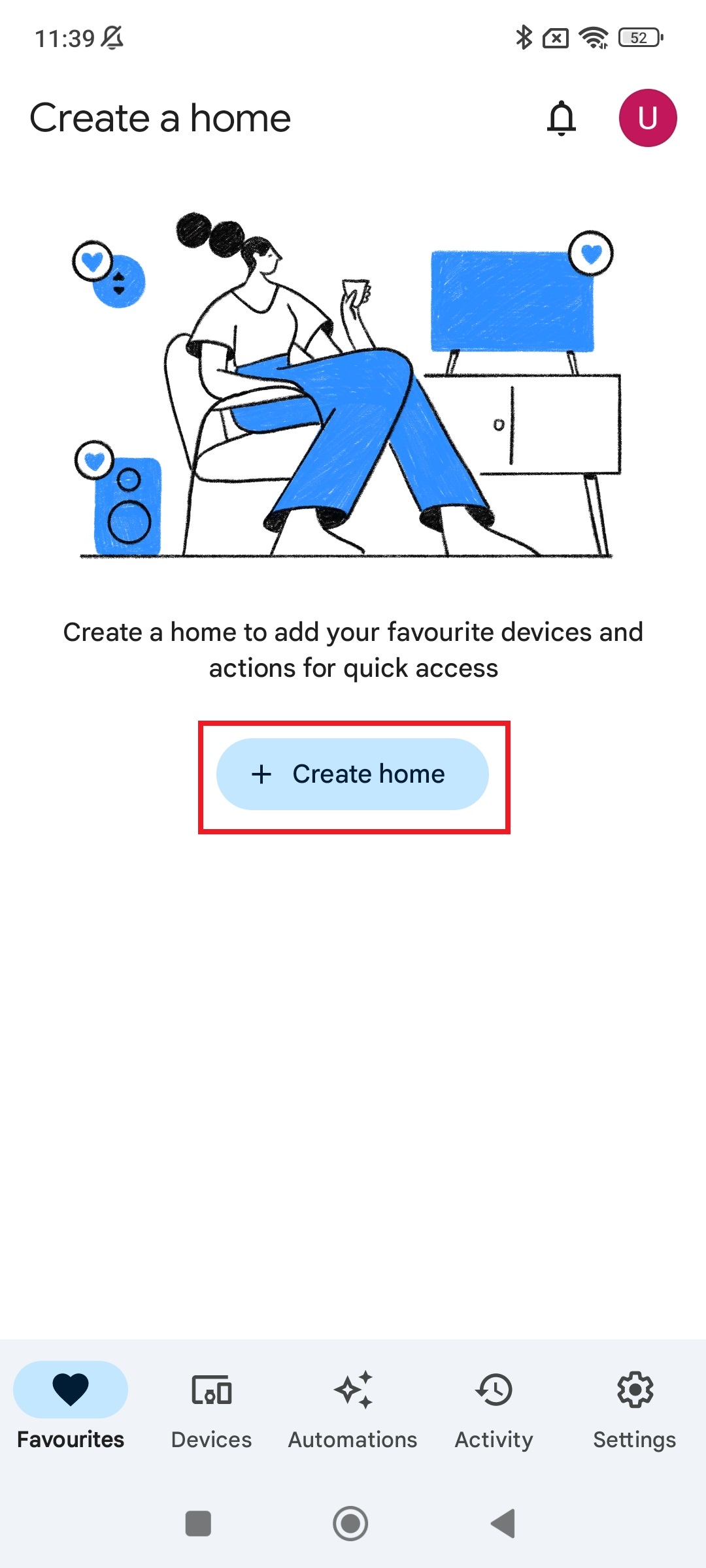
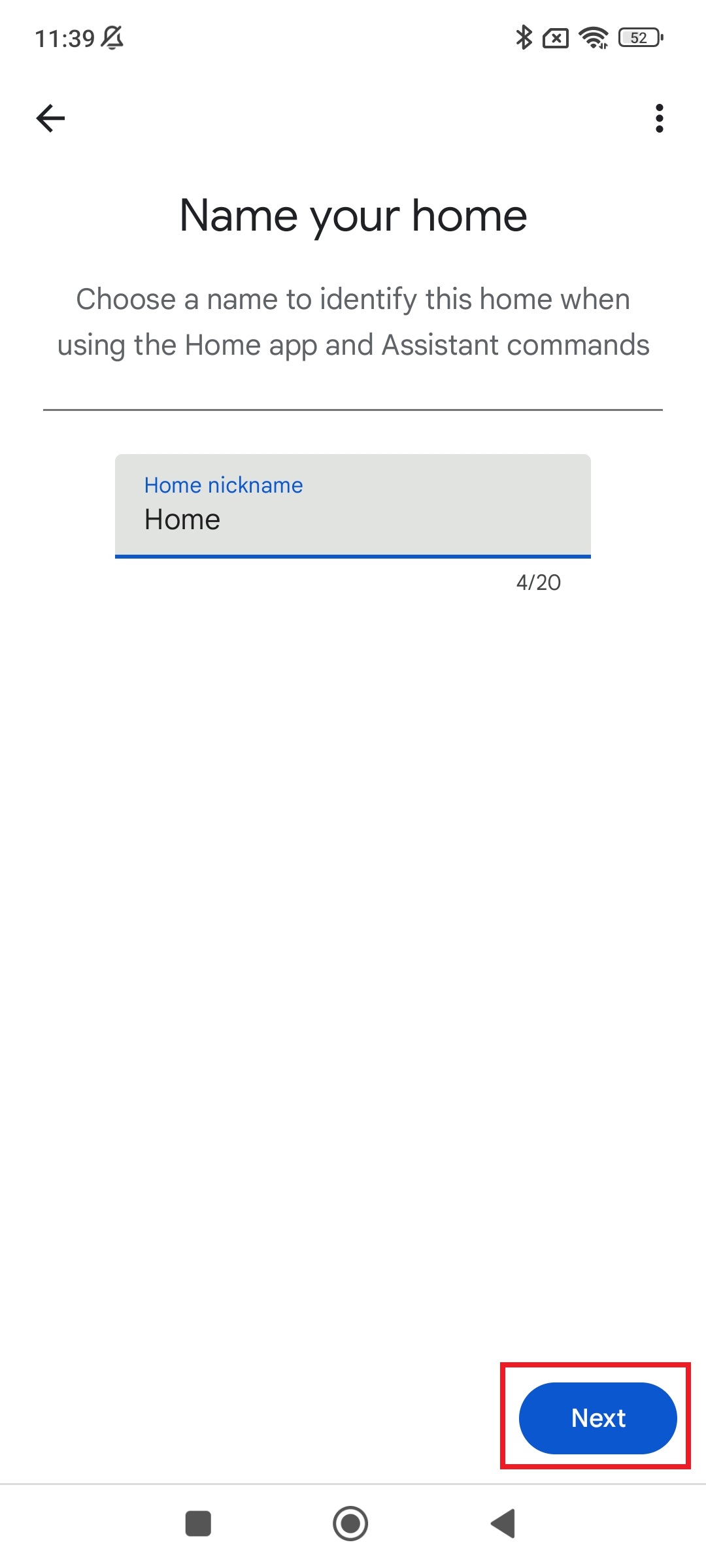
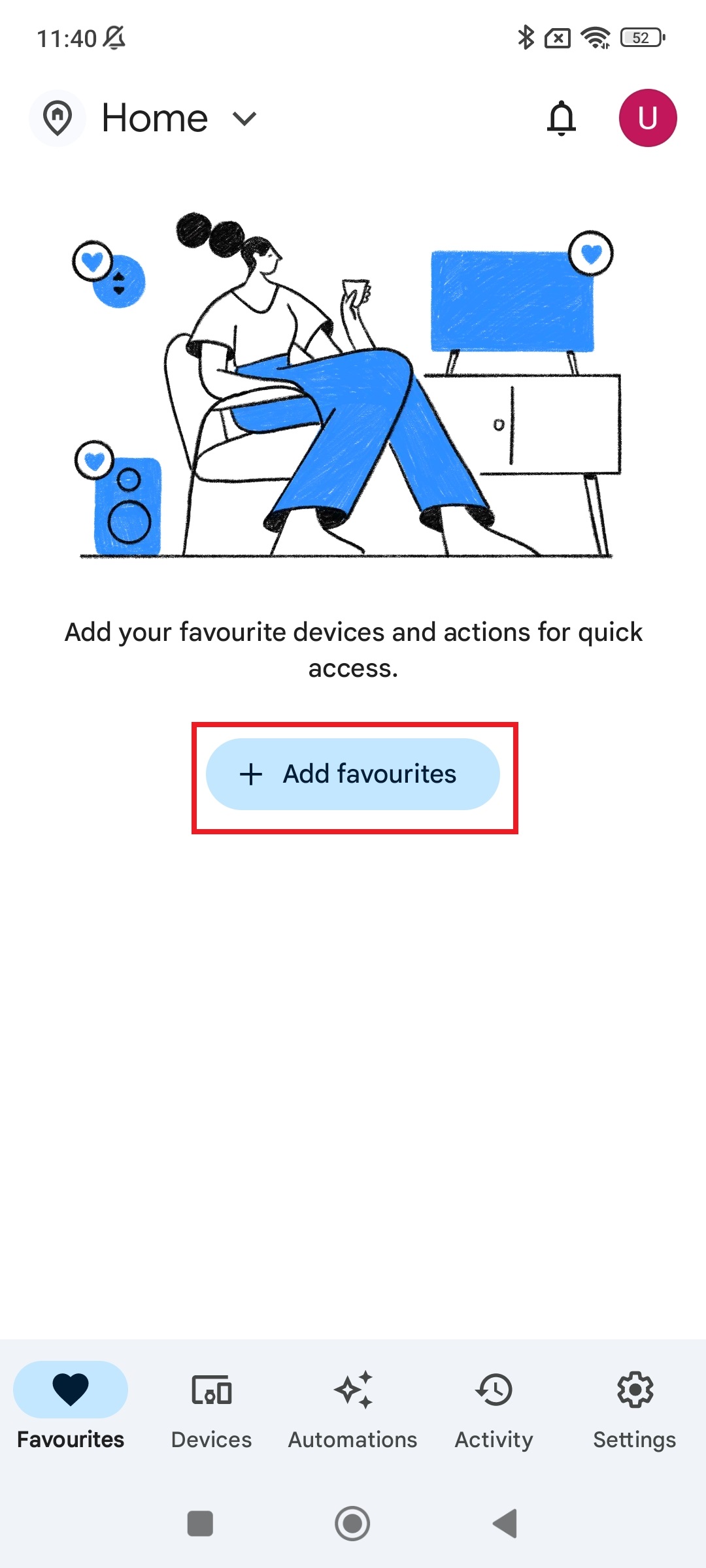
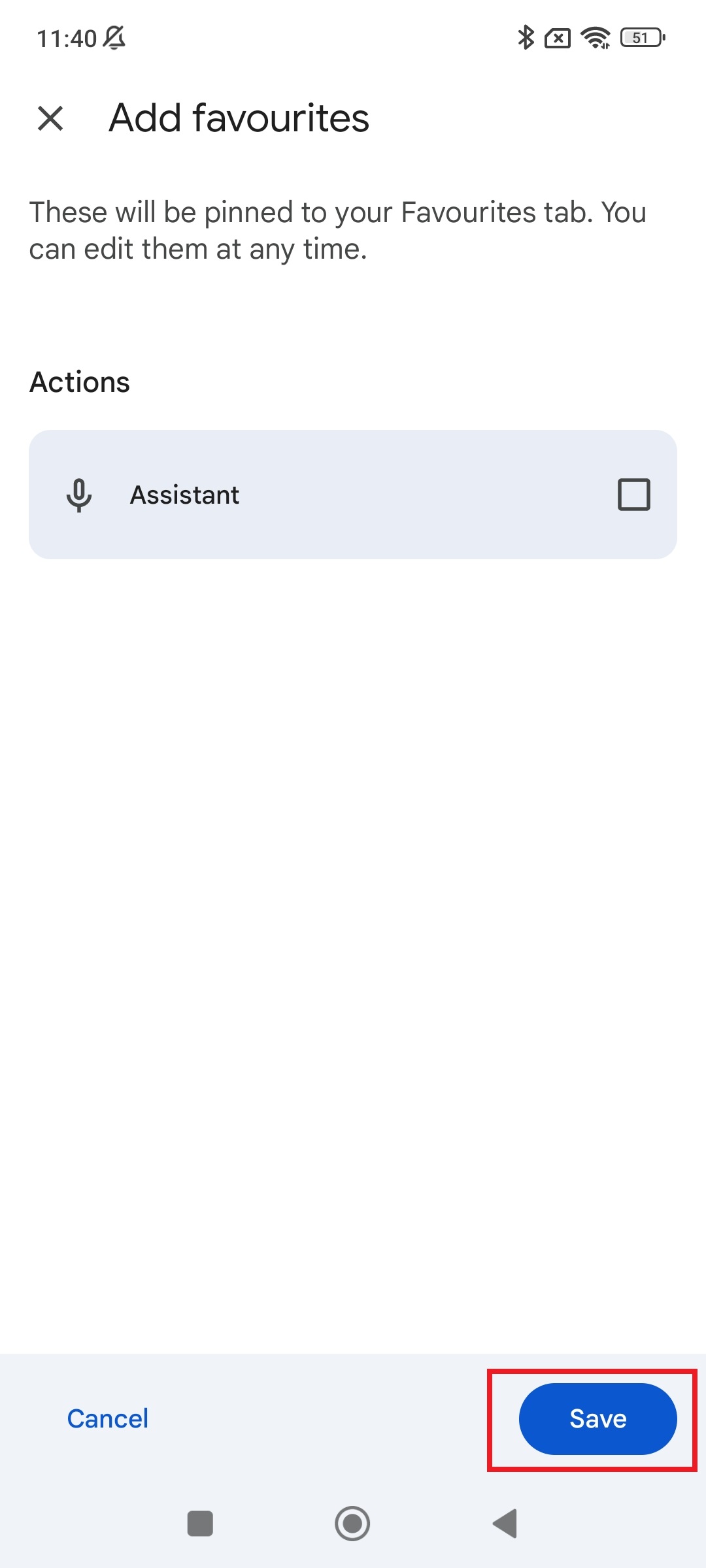
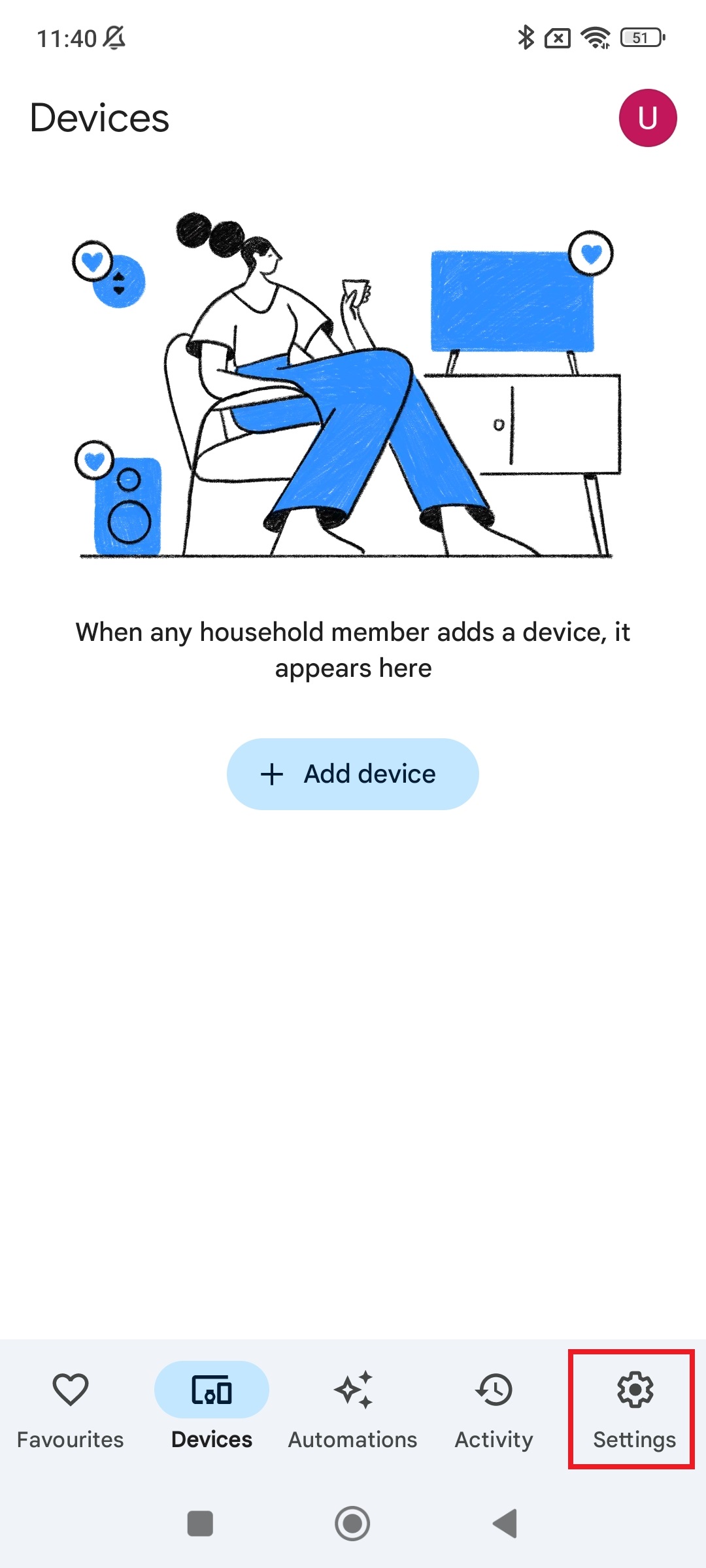
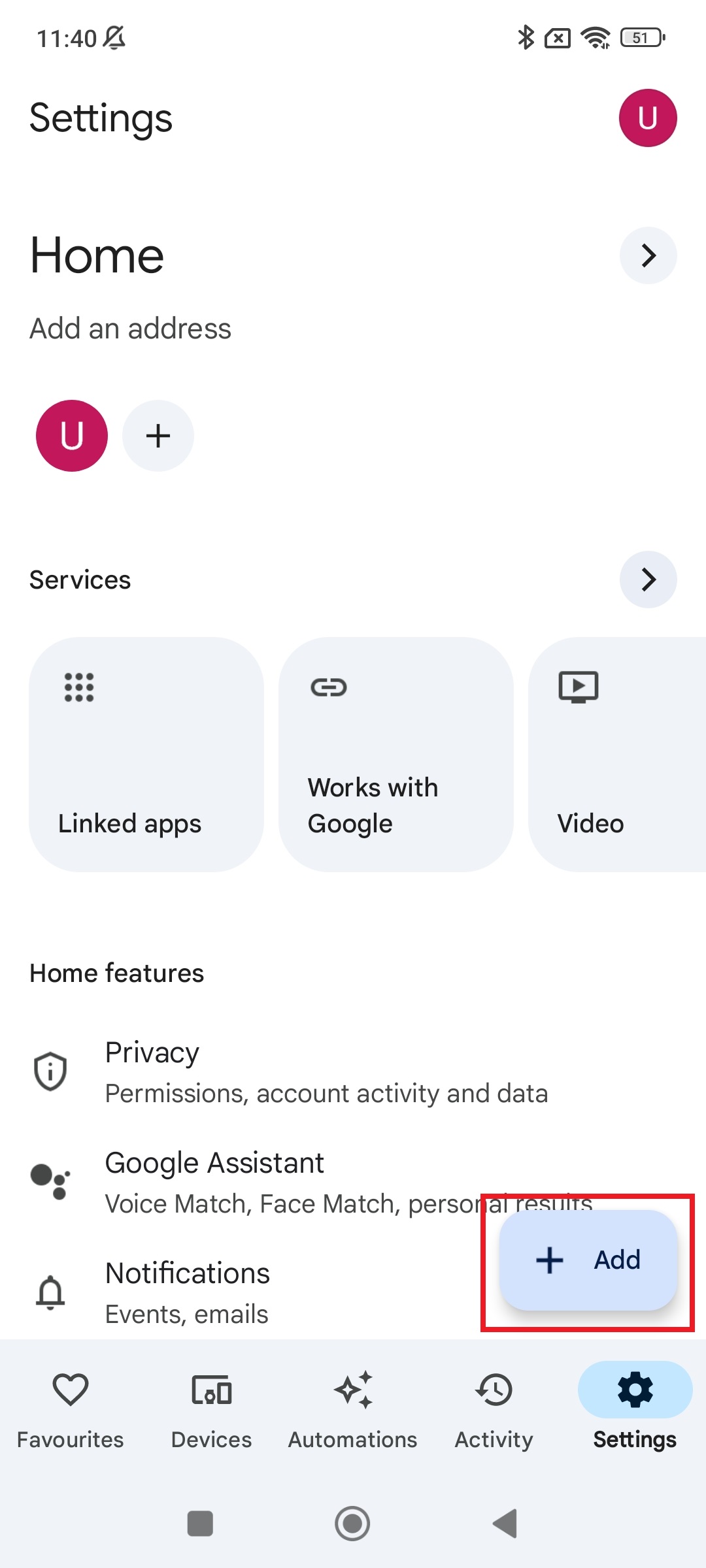
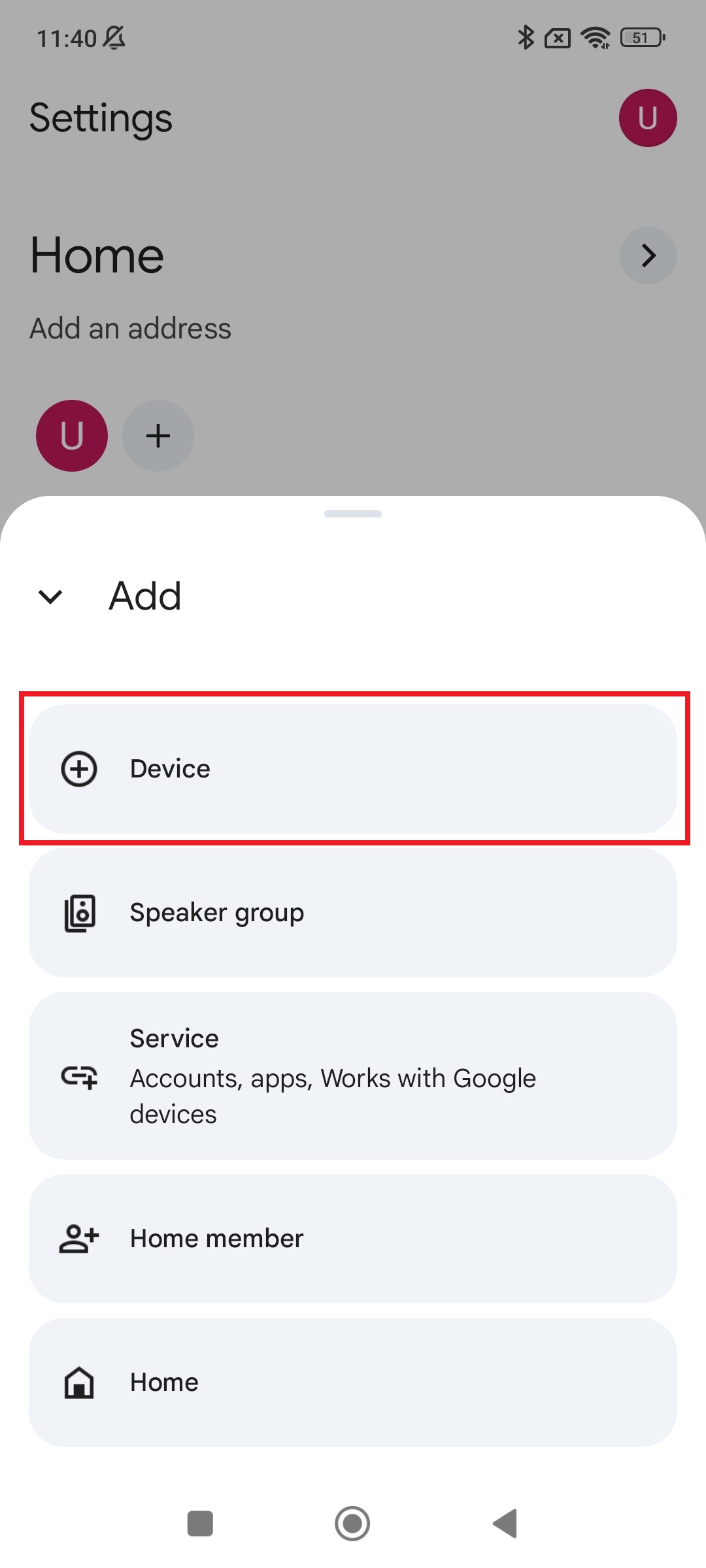
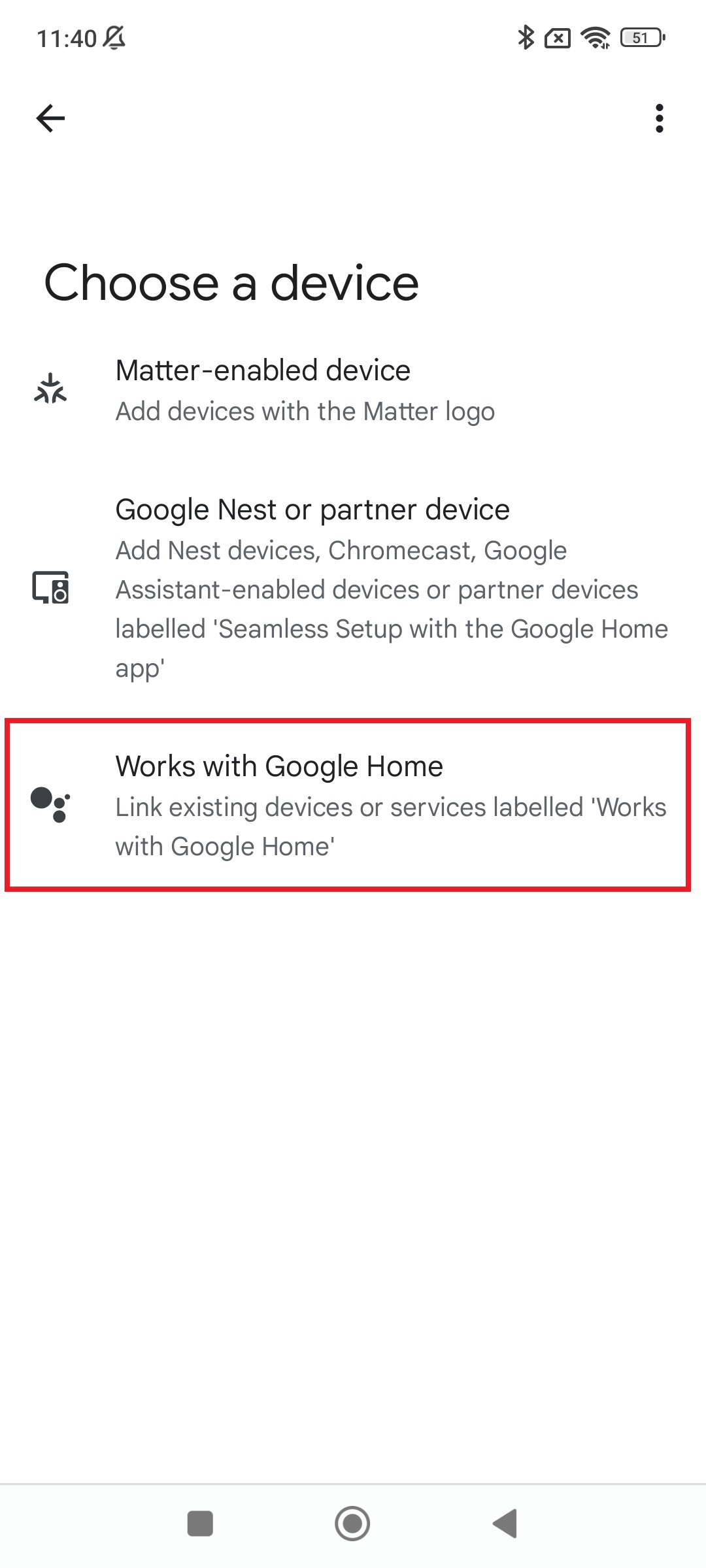
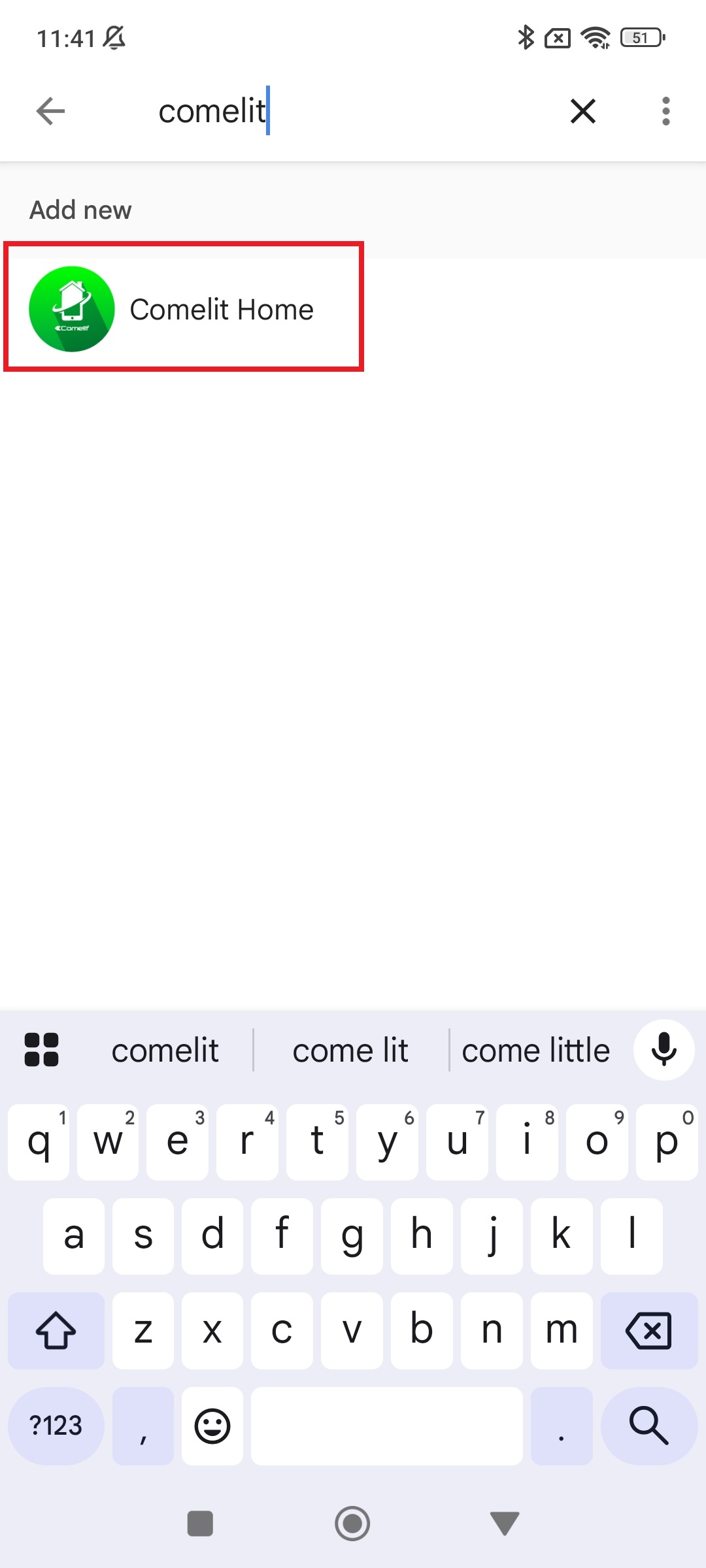
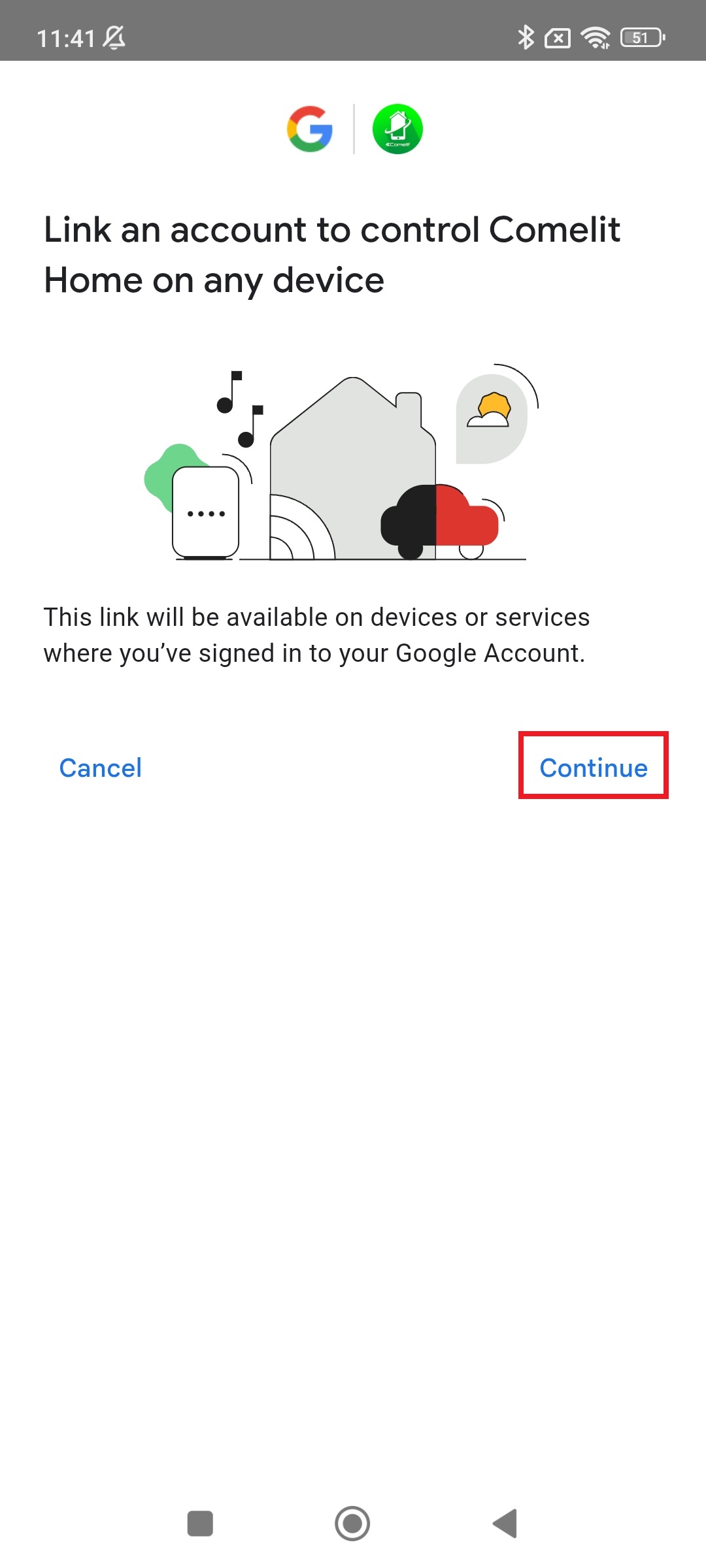
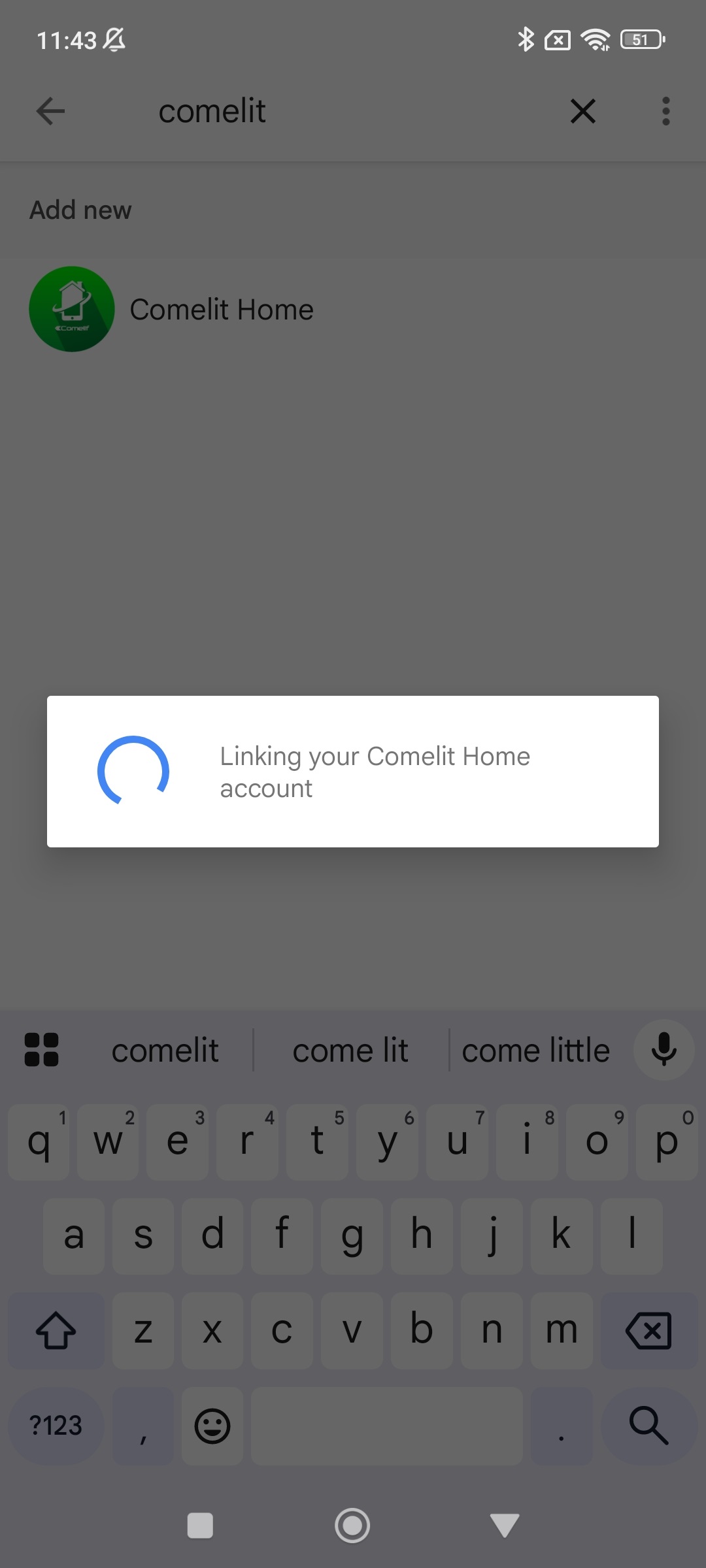
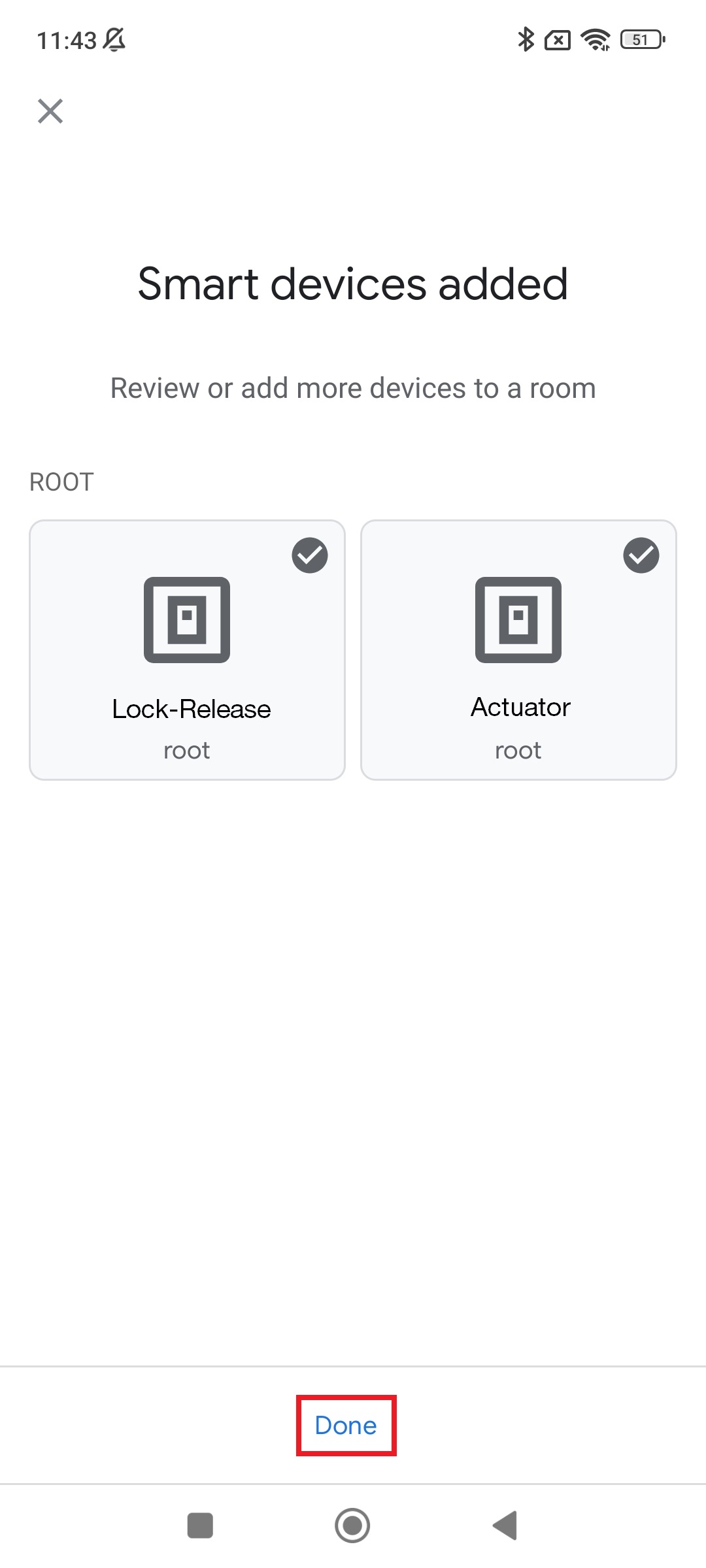
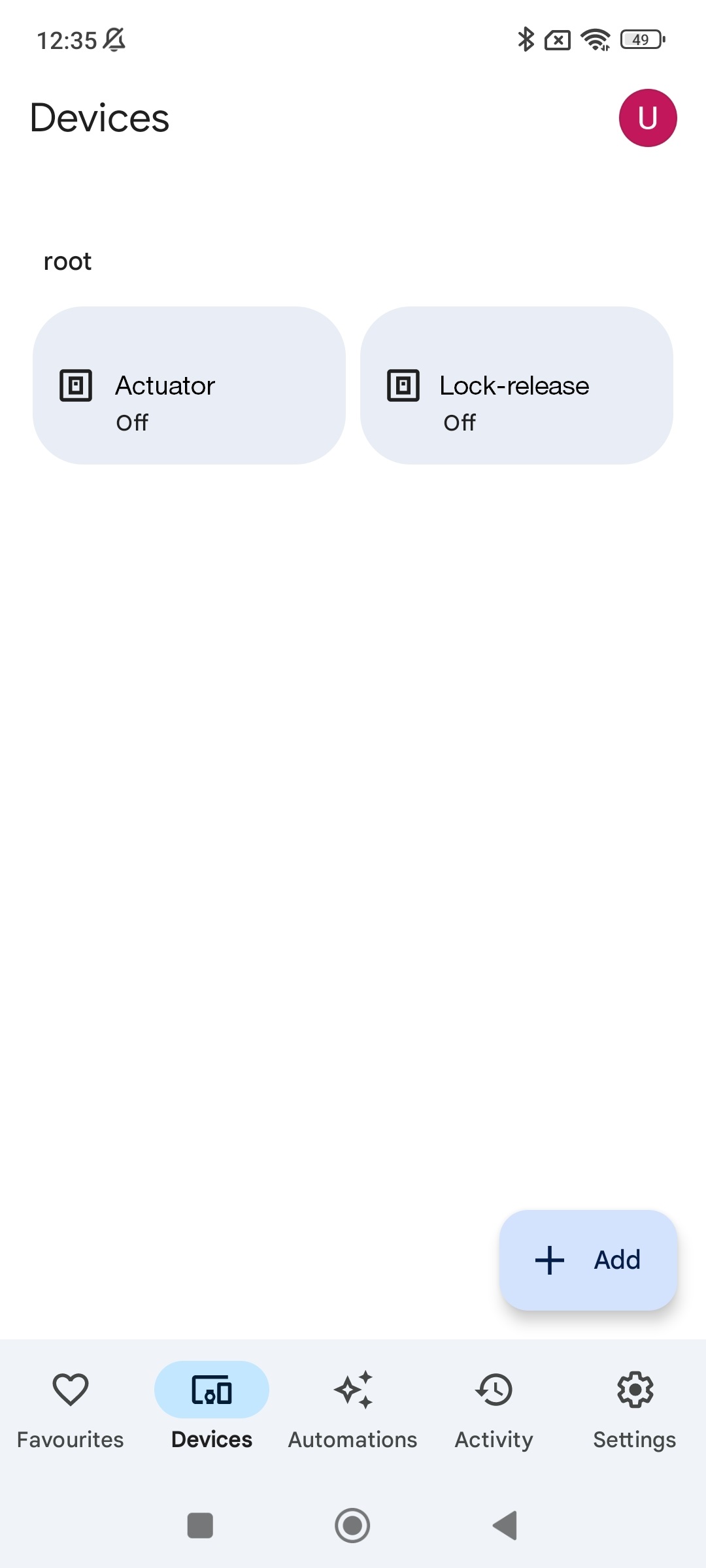
Configuration completed.
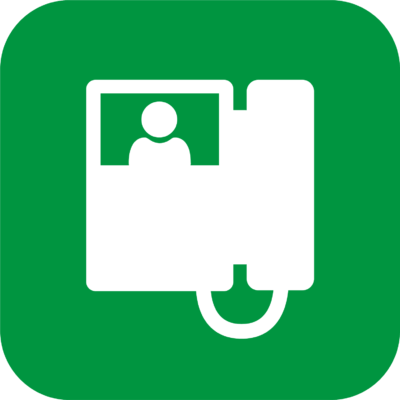
Integration of Google Home with Mini Wi-Fi (art. 6741W)
Do you have Google Home and a Mini Wi-Fi (art.6741W)? You won’t need anything else to control your system with your voice, you can integrate your Google Home into your Comelit door entry monitor system in a few simple steps.
What do you need?
1. To have a configured and working Google Home device
2. To have a Mini Wi-Fi (art. 6741W) door entry monitor with firmware version >= 1.4.0 (the door entry monitor automatically updates to the latest available firmware version without requiring user action)
3. To have installed the latest version of the Comelit App on your smartphone
4. To have installed the Google Home app on your smartphone
What functions can you manage?
– Opening doors or gates just with your voice
– If you have assigned actuators (e.g. “stair lights”) to the buttons on the monitor, you can activate them just with your voice, “Hey Google, turn on the stair lights”
How can you use the function? Follow these simple steps:
1. Download/Update Comelit App to the latest available version and pair your Mini Wi-Fi to the user you are registered with in the Comelit App
2. Download the Google Home app and enable the Comelit Home action
3. Explore all the commands you can use to control your Mini Wi-Fi (6741W)
1. Pair your Mini Wi-Fi to the user you are registered with in the Comelit App
a) After updating the Comelit App, the first time you log in you will be shown a pop-up that warns you that Mini Wi-Fi is now compatible with Voice Assistants, click the ACTIVATE button twice.
b)On the “Manage Devices” page select Door Entry Monitor and verify that the “Voice Assistant” function has been activated.
c) I closed the pop up before pressing the ACTIVATE button. What can I do? No problem, you will be able to activate the function by entering the Menu –> Manage Devices –> Door Entry Monitor –> Voice Assistant. For activation, refer to point a).
2. Download the Google Home app* and enable the Comelit Home action
Enter the Google Home app, click “+” and select “Configure device”
*For information regarding the Google Home app, we recommend you consult the dedicated manual.
Enter the “Set up device” menu, select the option “Have something already set up?”, then click the magnifying glass and enter “Comelit” to search for the Comelit Home Automation action
Select the Comelit Home action and enable it for use; to enable it you will need to enter the credentials you use to access the Comelit App.
Once you have entered the credentials, a pop-up will appear to indicate connection of the action to the specified Comelit account. When pairing is complete, you will find the items paired with the Mini Wi-Fi that are available for control; you can also rename them or assign them to rooms and control them by means of voice commands
3. Which commands can you use?*
All commands must begin with the greeting “Hey, Google!”
*the name of the device to control is shown in inverted commas (“..”). The name of the device can be changed directly via the Google Home app. CAUTION: if the name of the device is changed via the Google Home app, the descriptions on the Comelit system managers and on the Comelit App will not be changed, but instead will remain the same as when they were set during configuration.
For further information don’t hesitate to contact us